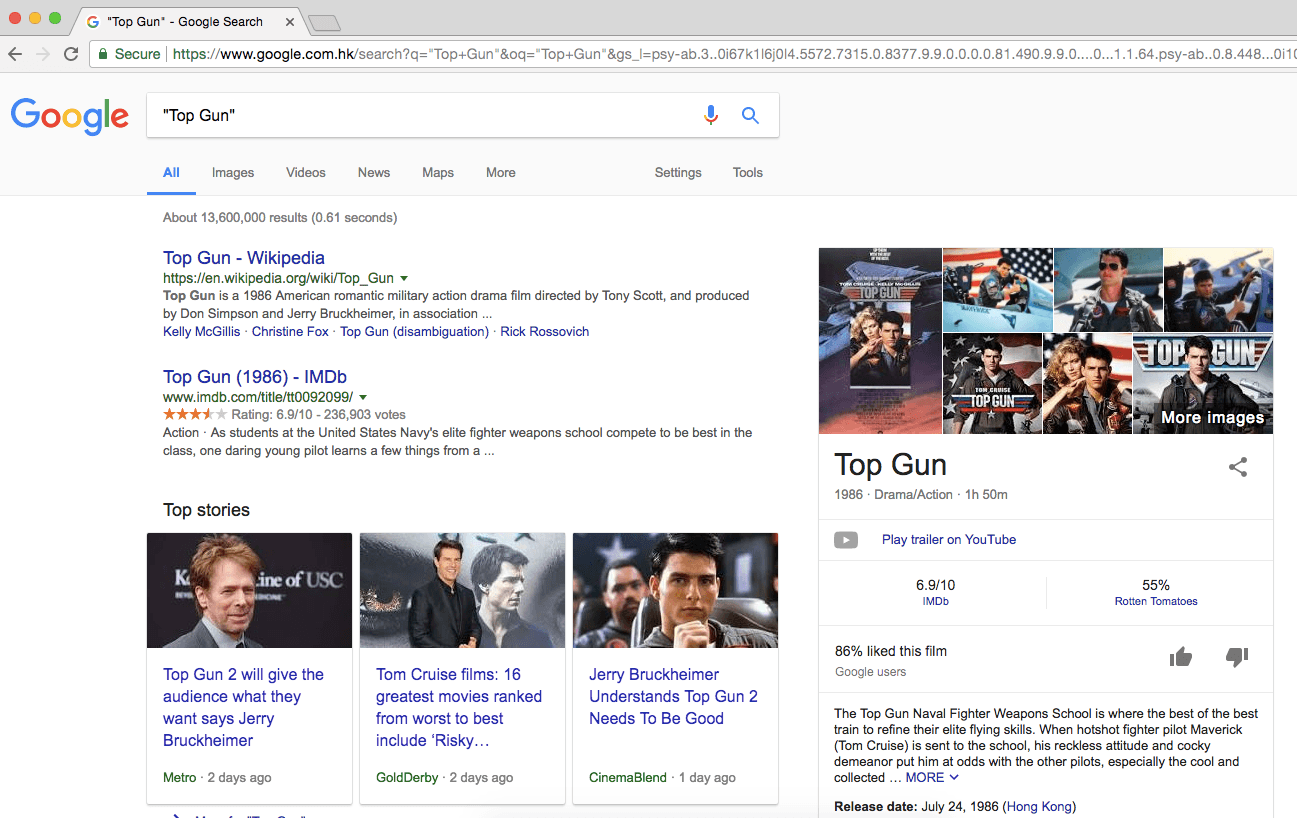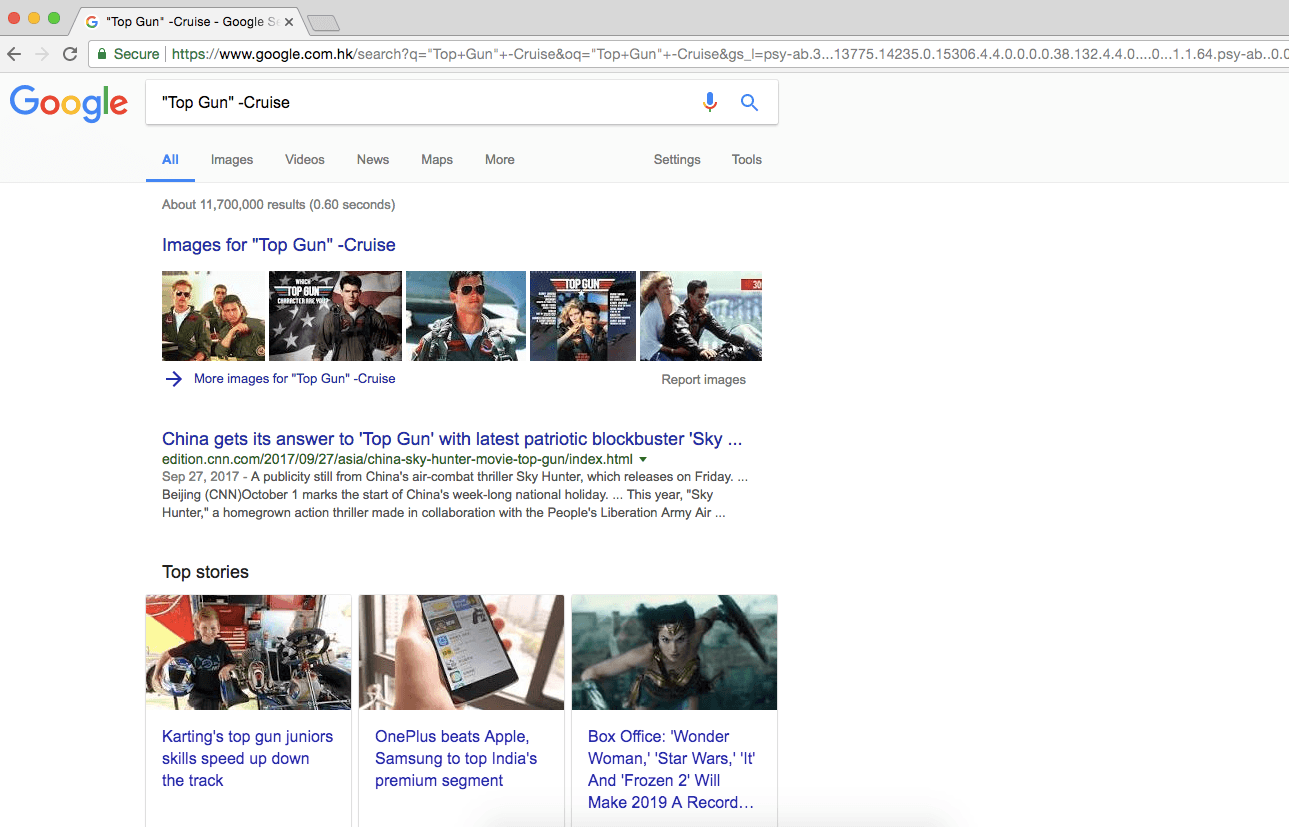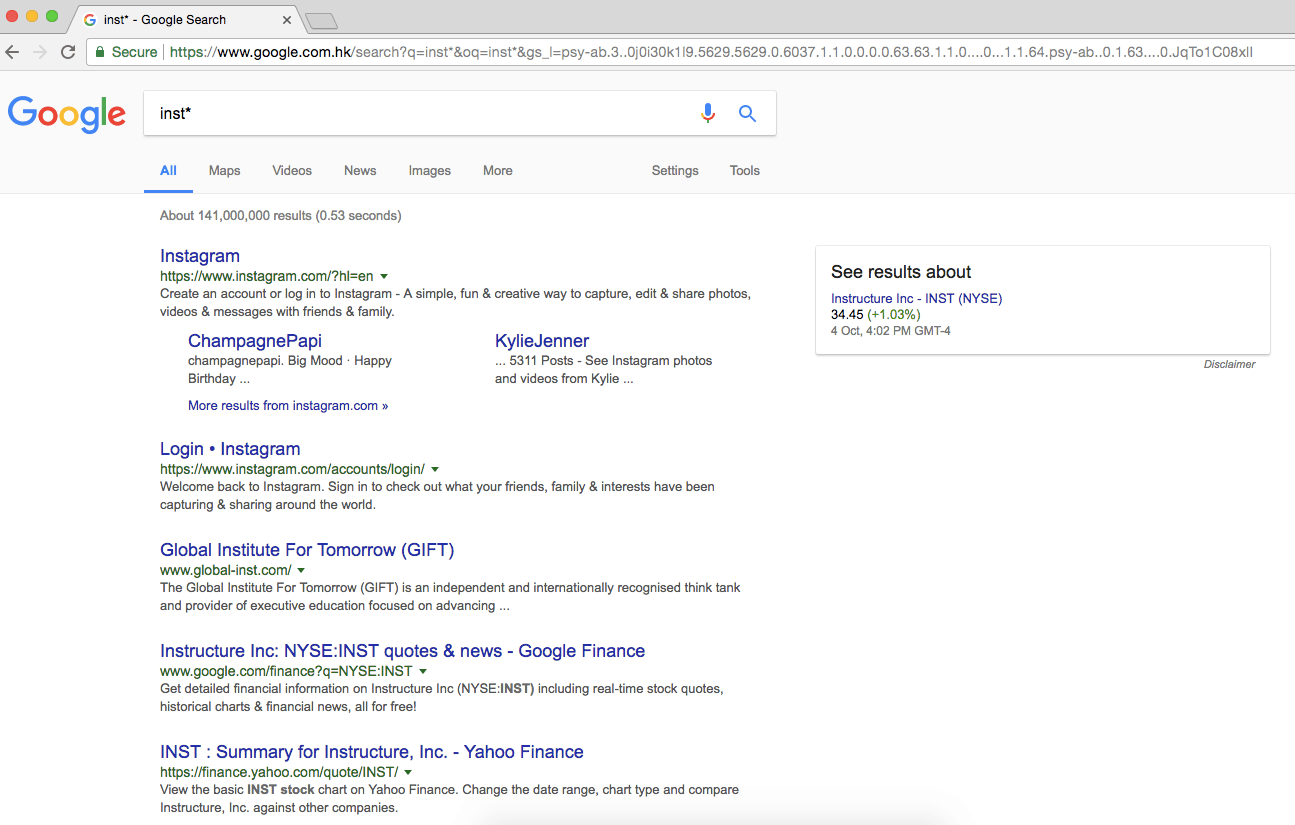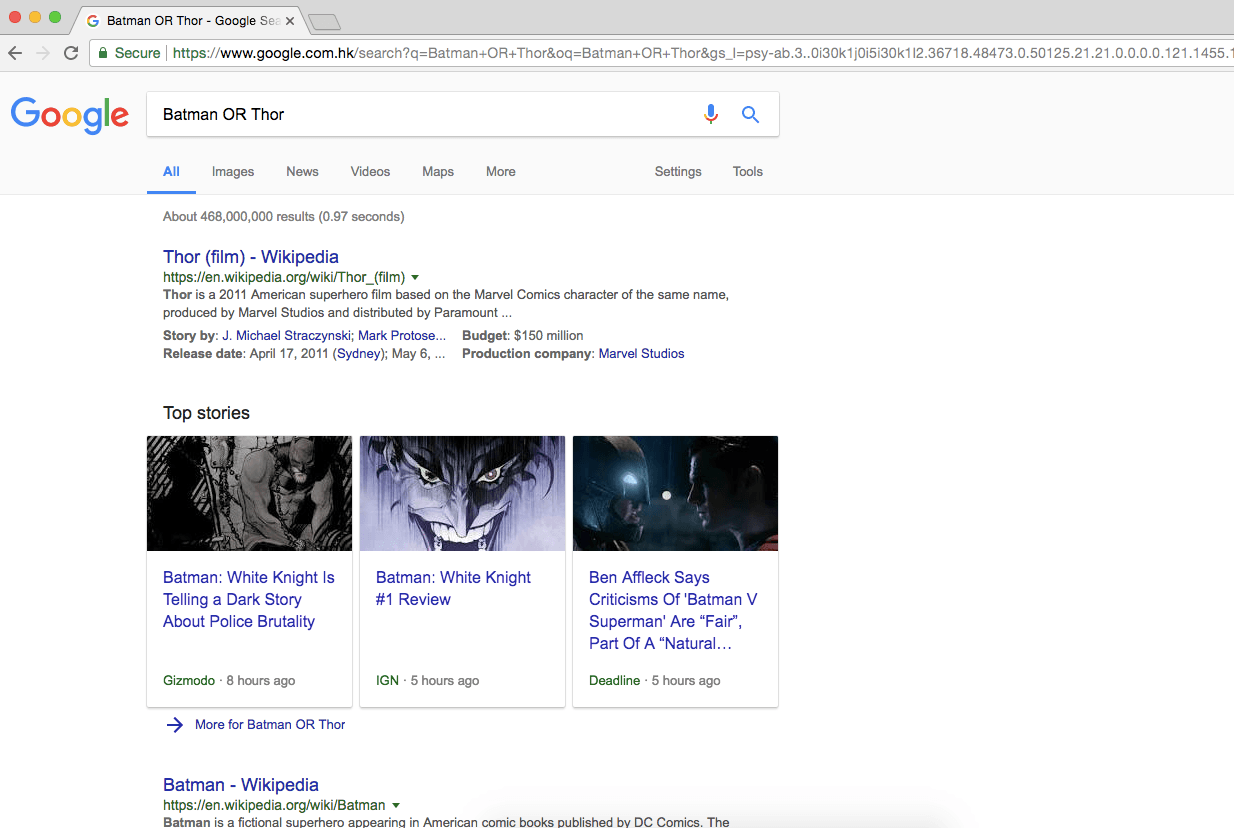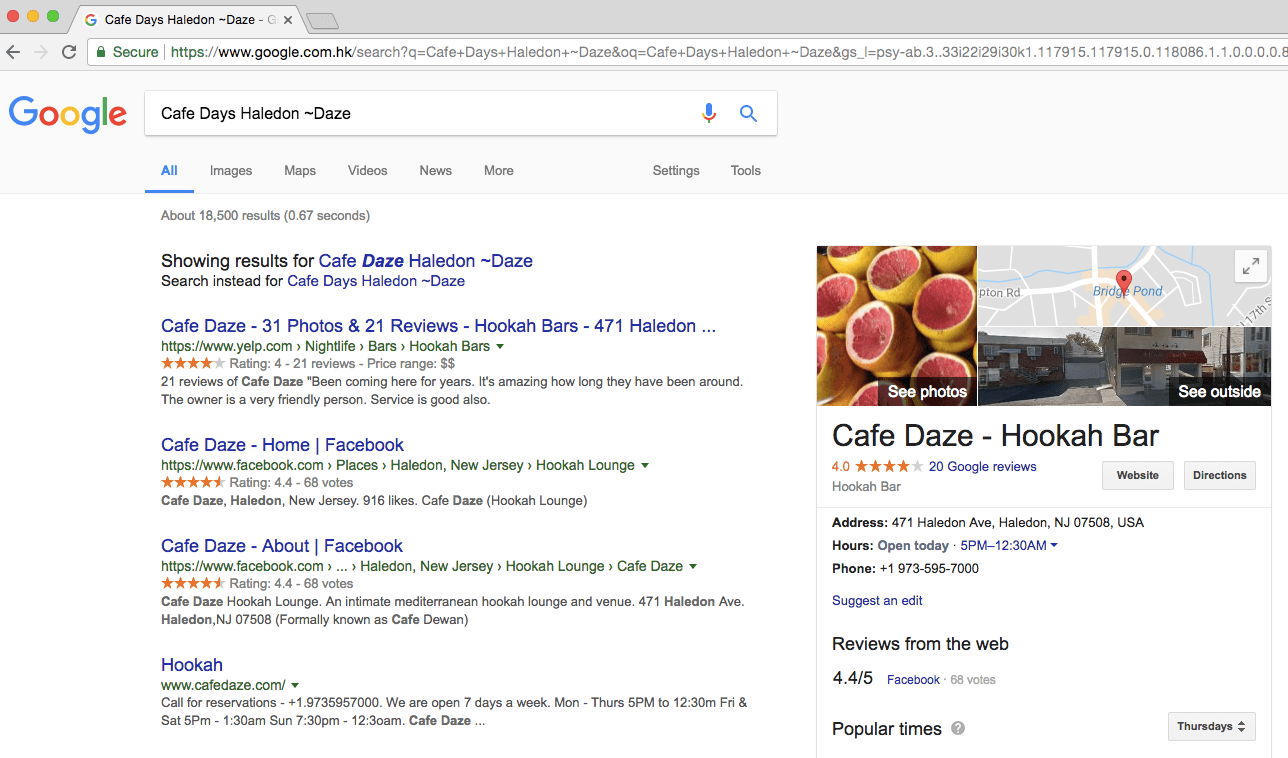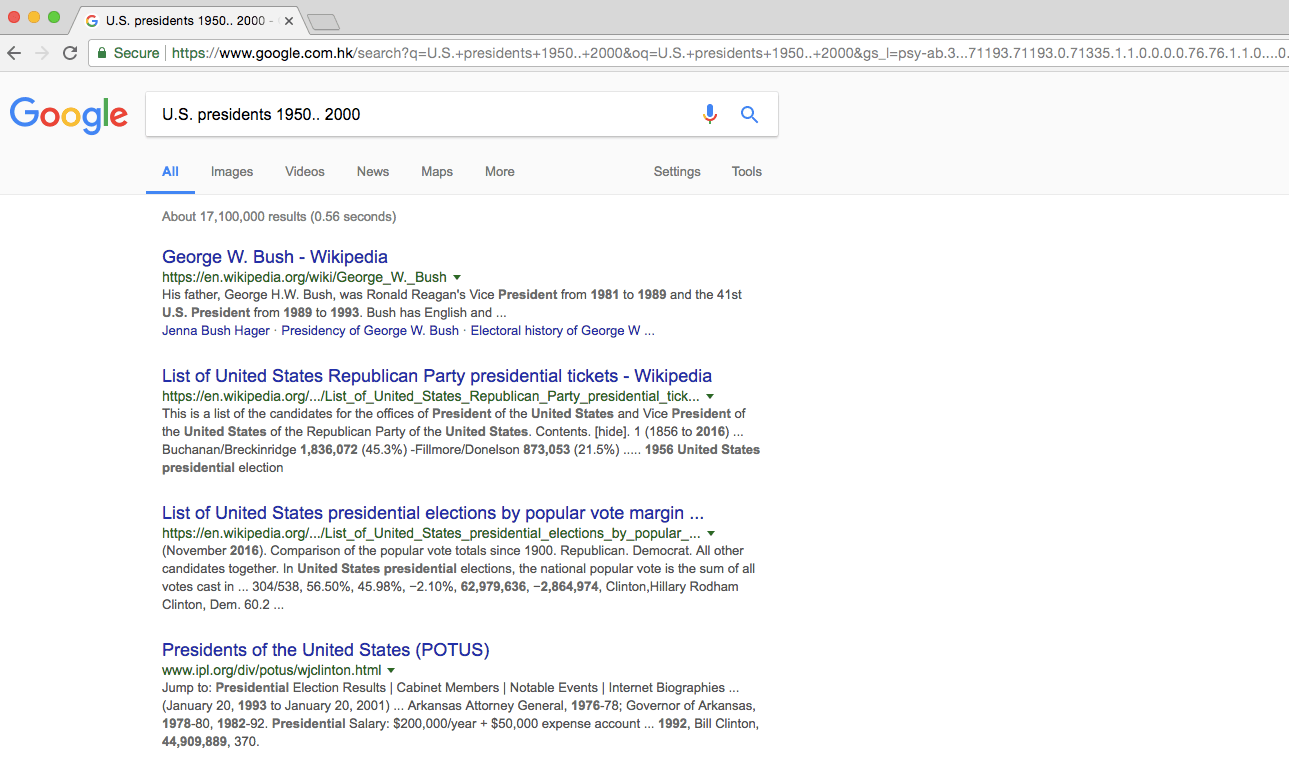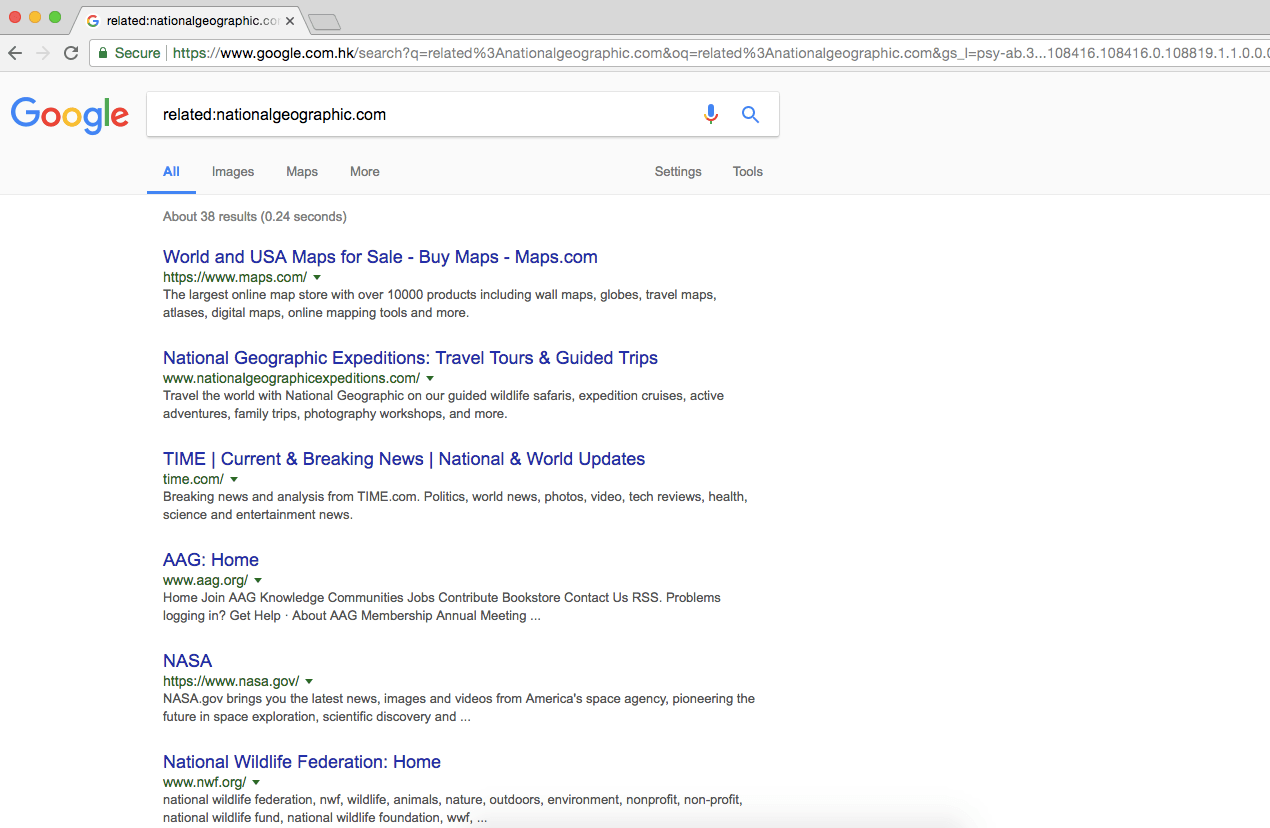Let’s face it, Google’s impressive search engine has almost all the answers that you could possibly be looking for. You think of a query or questions, and then you ‘just Google it.’
We spend on average four hours per week on Google searches. Seems implausible? Think of all the times that you don’t quite get the search result you want. You may make several different efforts at entering search phrases. Not only that, but even if you enter the correct search phrase, you may need to have scrolled through pages of listings before finding exactly what you were looking for.
Your time is precious, don’t waste it with inefficient web searches. I’m going to introduce to you several little-known Google search tricks to supercharge your online searching!
1. Use the Exact Phrase
If you’re looking for something specific, then make sure you search by using the exact phrase. For example, if you’re looking to find out Tom Cruise’s height, type in the exact phrase into the Google search bar as follows: “Top Gun” This will instantly return only articles or websites that contain that exact phrase. (Please note that the “___” is what tells Google you’re only wanting exact phrase results.)
2. Exclude Terms With Minus
This second tip is actually an extension of the first one. Staying with Top Gun, let’s say your exact phrase search “Top Gun” brings up dozens of articles that mention Tom Cruise. You could trim down the results list by excluding the word Cruise.
To do this, you need to use the minus symbol before the word you want to exclude. Here’s how it should look: “Top Gun” -Cruise
3. Say Hello to *
In Google searches, the asterisk (*) offers two clever tricks.
Firstly, it can help Google find a missing word in a phrase or quote. For example, try searching for this: Whether you *that you can, or that you can’t, you are usually right I’ll leave you to discover the missing word and author of this quote.
The second trick the asterisk can perform is to search all words starting with a specific word. For instance, if you search: inst* This will bring up not just results with the words inst in it, and also variants such as instagram, institute and instructure.
4. Make OR Your Search Friend
This tip is super easy to use, and is a bit like going into a coffee shop and saying: “I don’t mind which cake I have, and I’m happy with either chocolate OR lemon.” In the virtual world, if you are unsure of the best search, or would like to do a multiple search at the same time, use the OR function. Here’s an example of how it should look: Batman or Thor This search will return results for both Batman and Thor. (Some results may be separate, others may contain both searched terms.)
5. Use Synonym Searches
I’m sure you’ve come across times when you can’t remember the exact name of an establishment or website. Your initial searches fail to find what you’re looking for. In cases like this, you might want to try a synonym search. How does it work? Well, let’s say that you were looking for Cafe Days in Haledon, New Jersey. But wait… you’re not sure if it’s Days or Daze? The quickest way to resolve this is to type the following into the search bar: Cafe Days Haledon ~Daze Google will immediately give you the answer you’re looking for.
6. Search Between Two Values
I’m guessing that you won’t have come across this search tip before. However, it’s a super useful one to know about. For example, have you ever wanted to quickly find a list of U.S. presidents between certain years? Google can make this really easy for you. All you need to do is enter the following search phrase: U.S. presidents 1950.. 2000 In this example, the phrase will quickly return results showing all the U.S. presidents that served between 1950 and 2000. Just to be clear, the “..” followed by a space is what triggers this search function.
7. Bring up Related Sites
I personally use this handy search function a lot. It allows you to find websites similar to other websites. This is best explained with an example. Let’s say that you love going to National Geographic’s website, but you’d also like to see what other similar websites are available. Here’s what you need to type into the Google search bar: related:nationalgeographic.com This search will instantly return a list of similar sites to National Geographic. As I mentioned earlier, a super useful function.
Save Time and Frustration with Lightning-Fast Google Searches
You want to find your football team’s latest score.
You need advice on how to make a claim on your insurance.
You’d love to know just how high your favorite mountain is.
The list of possible searches is endless, but by using the seven tips I recommend in this article, you’ll save yourself valuable time, energy and headache.
Whether at work or at home, you’ll find yourself being able to pinpoint information in super-quick time. You’ll also find yourself having a new relationship with the internet. One where you are a confident and masterful commander.
I’m sure this article will give you everything you need to be a rapid-fire Google searcher, but if you need anymore information – just Google it!
Featured photo credit: FirmBee via pixabay.com