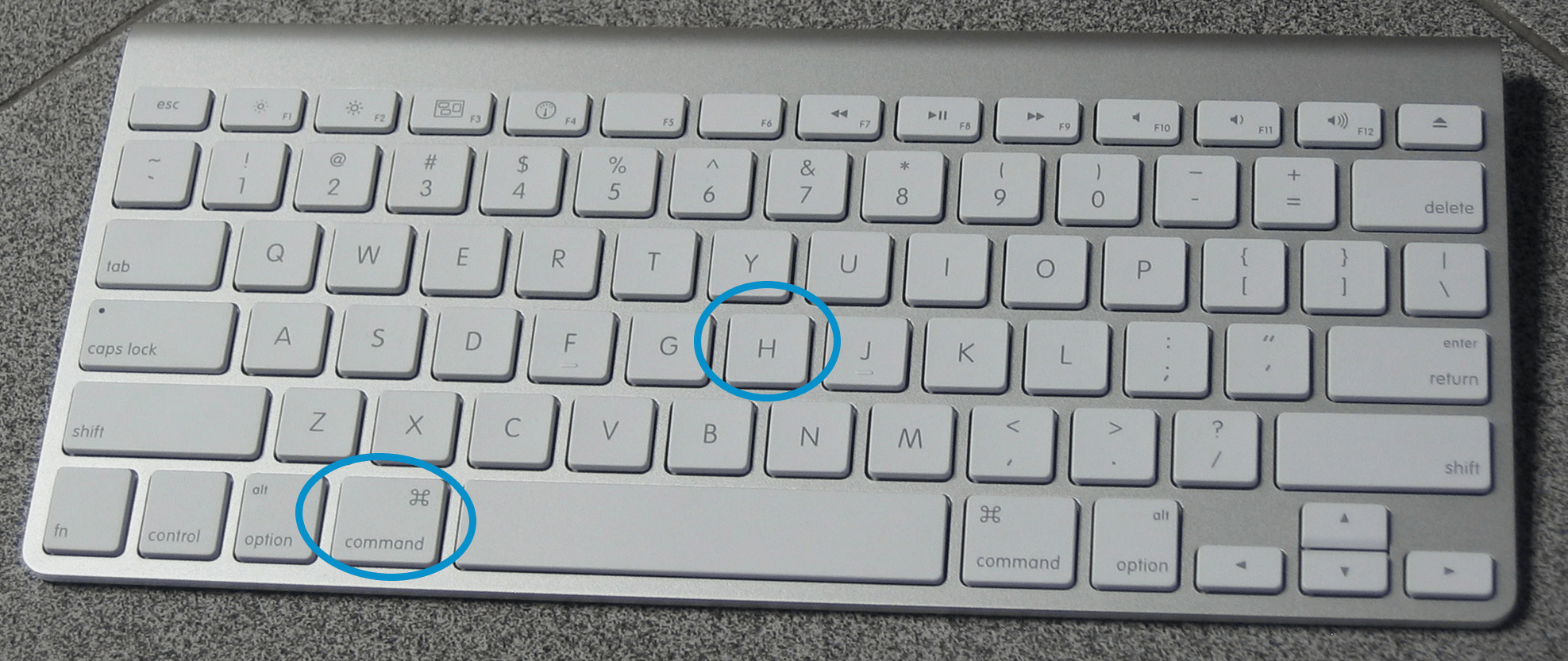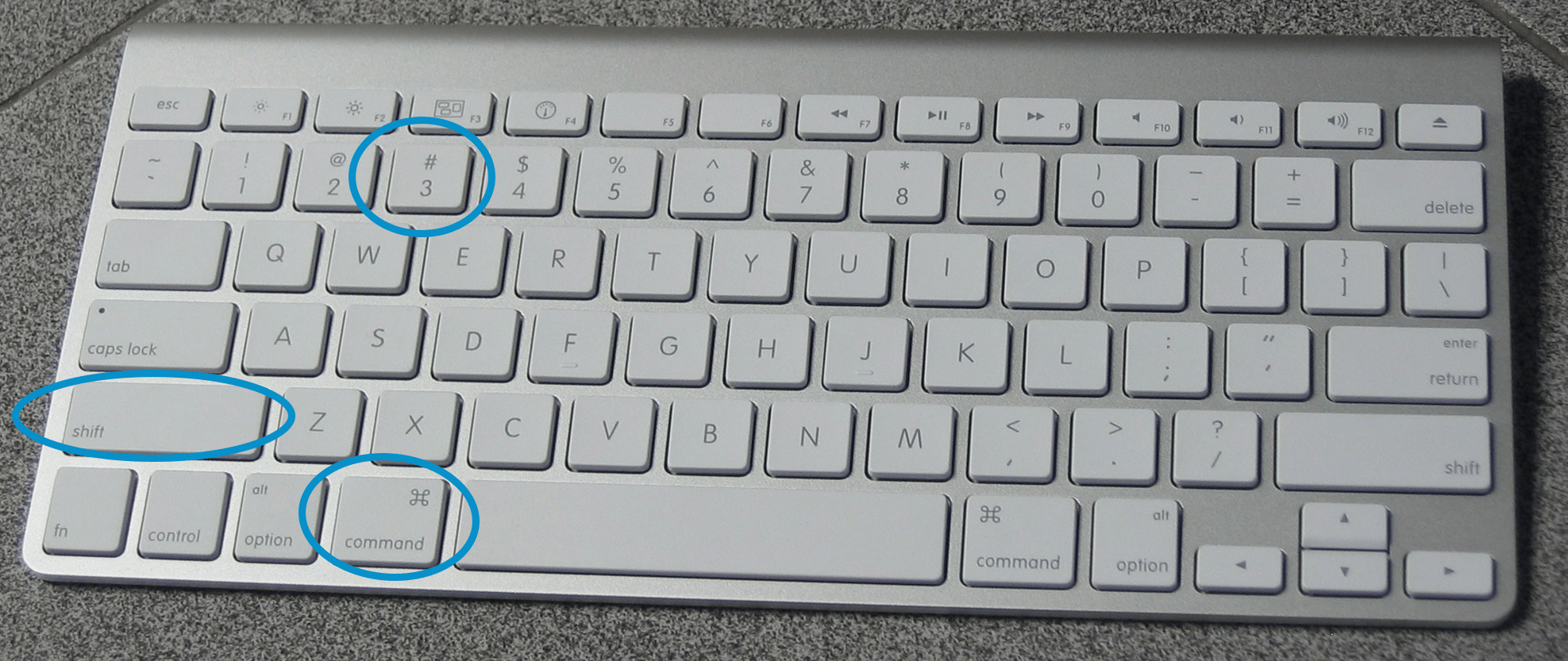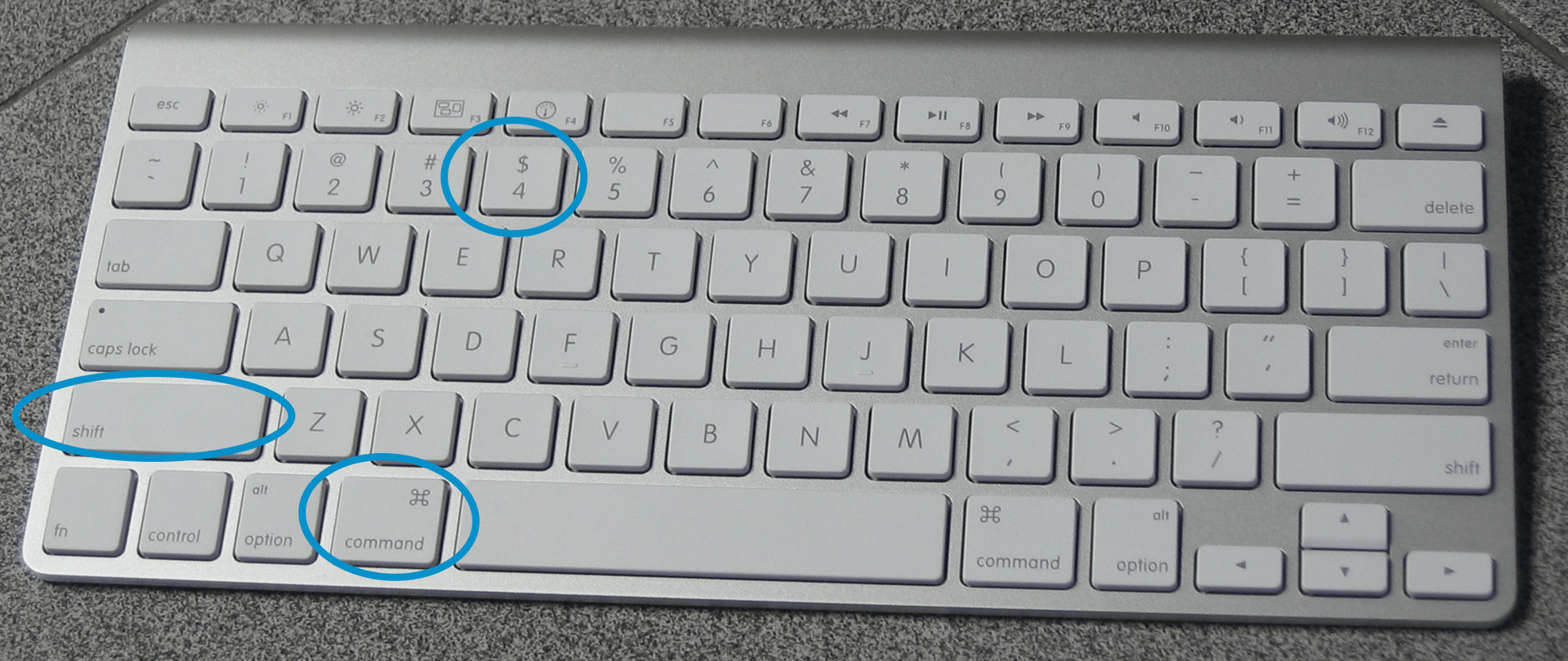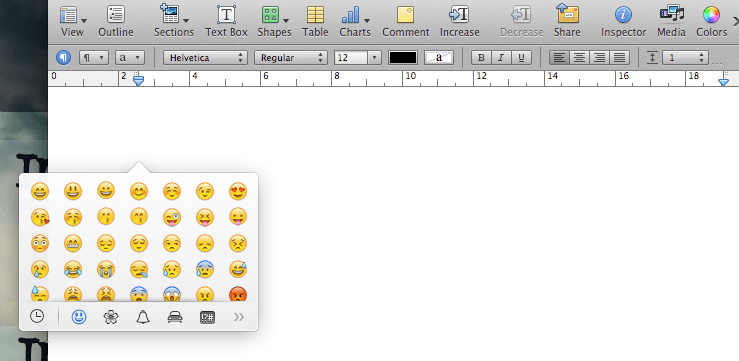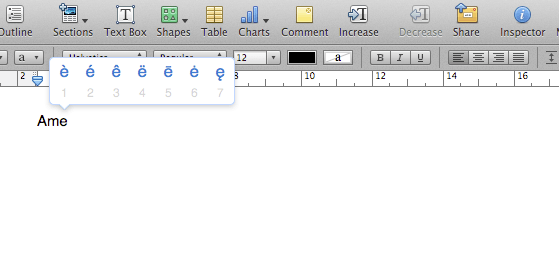Macintosh computers offer users incredible fluidity and ease of use. One of the most beneficial ways to use this in your favor is by learning a few simple Mac hack shortcuts. By taking command of keyboard shortcuts you can truly master this intuitive and forward-thinking operating system.
1. Jump to Last Used Program: Cmd + Tab
By pressing Cmd + Tab, you can quickly switch to your last used program. This is particularly useful if you are copy and pasting between programs, since pressing Cmd + Tab twice switches you between the same two programs.
2. View Program Switcher: Press and Hold Cmd, Then Tap Tab
Similarly, if you press and hold cmd, then tap tab, the program switch window will come up. From here, you can press tab to scroll right between your open programs or tap shift + tab to scroll left. To choose a program, highlight the program logo you need, then release the command key.
3. View All Windows: Ctrl + Up Arrow
Another simple Mac hack is to see all your open windows. Merely hit ctrl + up arrow to see a spread of your current windows.
4. Show Desktop: F11
Similarly, to view the desktop quickly tap the F11 key. On some keyboards (particularly laptops) you may need to hold the function key for this Mac hack to work.
5. Hide Window: Cmd + H
This trick is particularly useful at school or work when you might not be exactly on task. Quickly hit cmd + H to hide the window you’re currently in. This doesn’t minimize the window, it just hides it from view. However, like minimizing, hiding your window keeps your place in the application. To bring the window back, click on the application icon on the dock.
6. Move to Trash: Cmd + Delete
If you don’t like dragging items to the trash manually, there’s a simple way around it. Highlight the document or program you wish to delete, then hit cmd + delete.
7. Empty Trash without Warning: Cmd + Opt + Shift + Delete
Similarly, an easy way to empty your trash without having to open it is to hit cmd + opt + shift + delete. Deleting your trash this way will also bypass the warning message asking you to confirm deleting your trash.
8. Undo Last Action in Finder: Cmd + Z
If you’ve accidentally deleted something, or moved something into a folder you can’t find, simply press cmd + Z. Like most programs on an Apple computer, Finder recognizes cmd + Z to mean “undo last action.”
9. Take Screenshot: Cmd + Shift + 3
Another quick Mac hack is to take a screenshot without needing an extra program. Simply press cmd + shift + 3 to capture your entire screen. This automatically saves the photo to the desktop.
10. Take Screenshot of Selected Area: Cmd + Shift + 4
If you would rather take a screenshot of a selected area of your screen instead of the entire thing, hit cmd + shift + 4, then drag a rectangle with your mouse. Release the rectangle to capture the screenshot.
11. Open Link in New Tab: Cmd + Click a Link
Another quick Mac tip is to automatically open a new link in a new browser tab. To avoid losing the page your on, simply hold down cmd before you click a link.
12. Change Volume without Clicks: Hold Shift
It’s also possible to change the volume without playing the clicks. Just hold shift while you adjust the volume.
13. Power on without Noise: F10 + Power Button
You can power on your Mac without any noise as well—just hold F10 (mute) while your Mac powers up.
14. Use Emoji Keyboard: Cmd + Ctlr + Space
Most people don’t know that you can include mobile emoji characters from your Mac, even though it’s a desktop. Just hit cmd + ctrl + space while typing to open the keyboard selector.
15. Use Special Characters: Hold Letter Key
If you need to include foreign characters while you’re typing, there’s an easier way than searching for the character, than copy and pasting it. Simply hold down the English letter equivalent to bring up a list of accents and variations right in the program.
For a complete list of Mac hack keyboard shortcuts, see Apple’s official list here.
Featured photo credit: Pete Markham via flickr.com