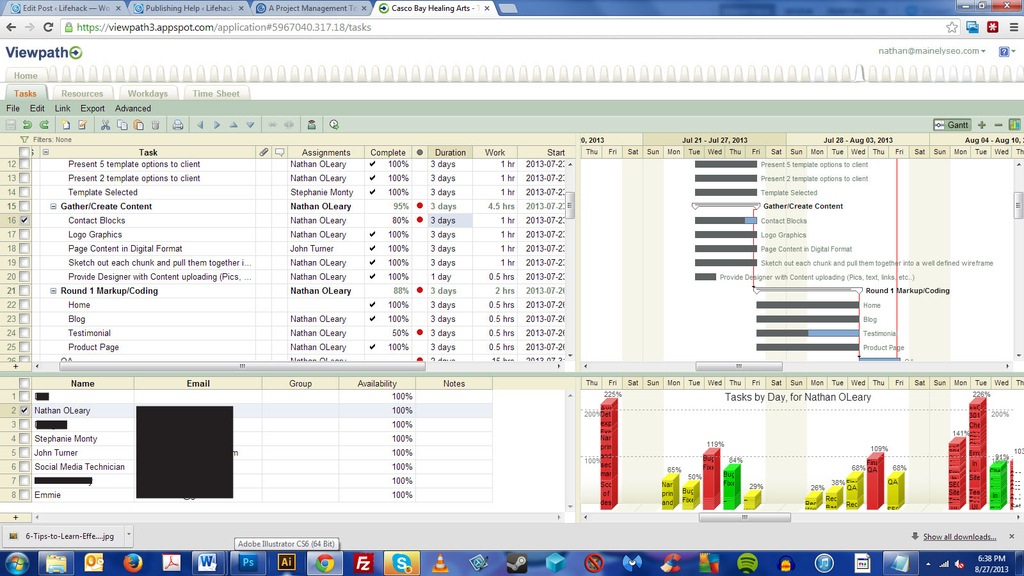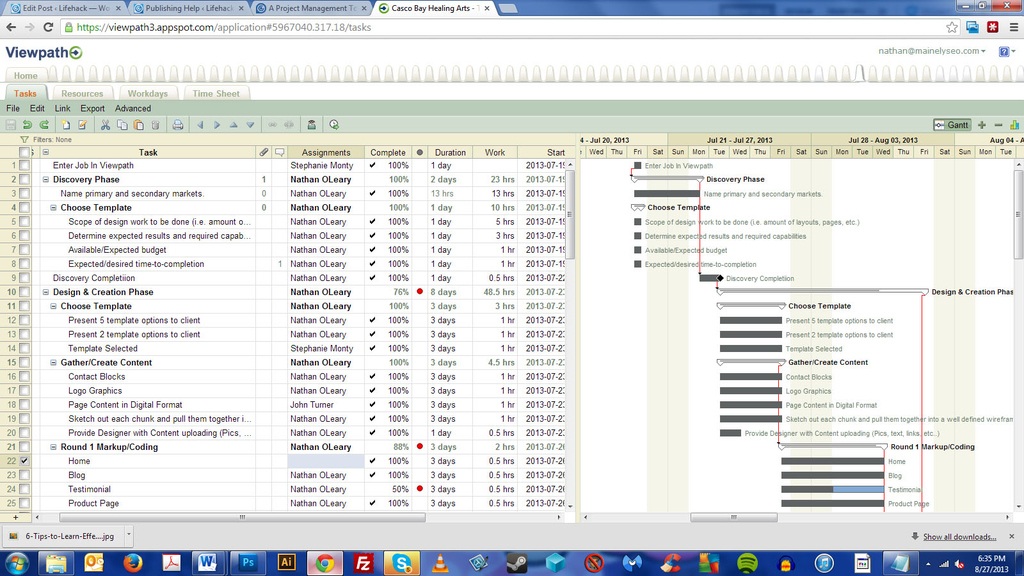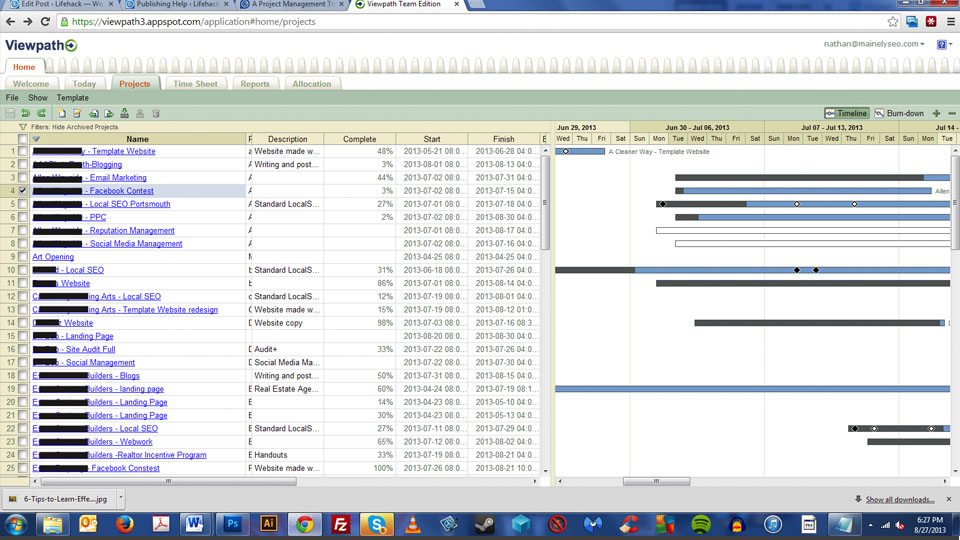Some of the first problems busy freelancers & entrepreneurs run into is a time management crunch. As they take on more work, job tracking the tasks for each client becomes more demanding. Having a centralized hub to communicate and share files with team members quickly becomes a necessity when you get busy: it’s deciding the best project management software to use that stops most people in dead their tracks.
Managing Multiple Jobs and Virtual Team Members
So how do you manage multiple jobs with many other team members that need access to client information and files? A great tool to start with is Viewpath. Viewpath is an online project management software with a free edition that does not expire. This powerful program does not get enough time in the spotlight and deserves a long overdue introduction. This writer uses it every day.Though the free version has some limitations it’s a great place to start and see if you can actually get your process down to repeatable steps. Getting your brain down on paper can be very revealing. You can expect to change your process many times as you grow. The experience will also show you what good project management software is capable of without making you rush through the process so you can learn and try at your own pace.
With all team members on board it’s easy to track which tasks are on time and late with simple red dots marking the late tasks. Extending due dates or moving project start dates can be done by dragging the project visually or entering the desired date into the correct task.
Project Management for Beginners
The beauty of starting with project management software early in the game is that you can get an idea of how much time it takes just to outline jobs and track progress so that you aren’t surprised by it later. You might even find that you dislike this aspect of the work and, knowing that, will help you hire the right kind of people later on down the road.If you are new to project management software there are a few things you should know. These programs are big. They may look simple but they are capable of running hundreds of jobs and tracking hundreds of employees. There is a template creation process, reporting function, separate views, multiple categories and personal logins.
Being big means they can grow with you but they also require more attention at the start. Many freelancers dive in and find out quickly that to truly utilize all the functions it takes hours of learning and even more time planning. This time investment may feel like a turn off at first but asking hard questions only streamlines the process for later. Of course there is always the option of using it for the tasks you need immediately and learning as you go but don’t expect a quick “end” to the learning curve.
15 Hacks for Viewpath That Will Save You Time:
- When selecting multiple rows at a time, hold shift and don’t click inside the check boxes—click to the left to make a large selection.
- You can change multiple dates or resource names at once by selecting all the lines you want and jut typing the first letter of the name or the date.
- Confused about making templates? Just create a job, create all the tasks and the next time you want to create a similar job, just choose to “create from existing” job instead of the template option.
- The time-tracking clock does not work in free edition so stop clicking it.
- Missing a job? You probably closed the tab. Go home, then to the project tab and double click it.
- Archiving jobs is better than deleting.
- Resources not showing up on a job? Go to a different job with resources in it, select them all, click edit copy and then edit paste into new job.
- The little arrows move around everything you select, not just one task. Make sure only one task is selected and then place it in the hierarchy.
- Don’t skip the tutorial. It’s super simple and takes about 3 minutes.
- Tasks showing but can’t find them on the timeline? Check your year in the date column. Sometimes jobs get entered in for the wrong year and poof! They disappear.
- “Duration” means how many days or hours you will let someone attempt to complete the task. “work” is how long you expect them to take and can be found in the dropdown menu of each header.
- The home screen requires you hit the continue button in the middle of the screen before revealing the program when you first log in. Yes you are in the right place.
- The free version does not expire but if you don’t login for over 4 months you may not have an account when you come back.
- If you indent a task (move it to the right with an arrow key) the task above it will become a bold header. You can’t mark headers complete. They will become complete when all the tasks under them have been completed.
- Create a task at the end of each project that says “ready for billing”, if the billing date goes past due it serves as a nice reminder.