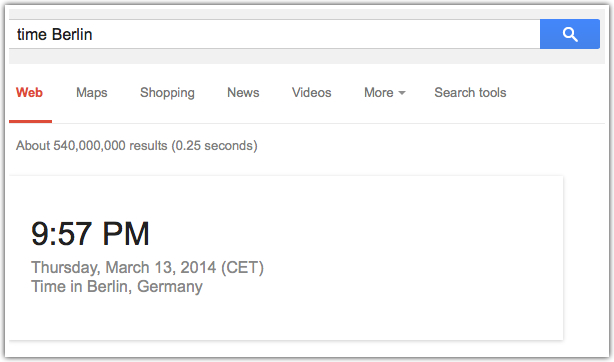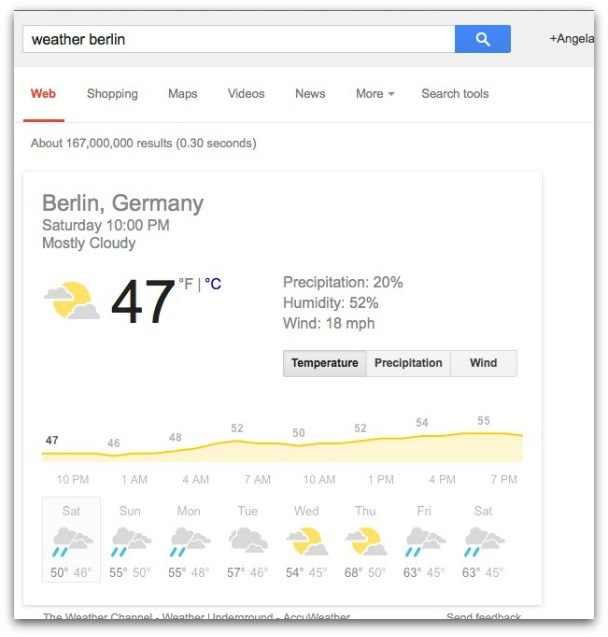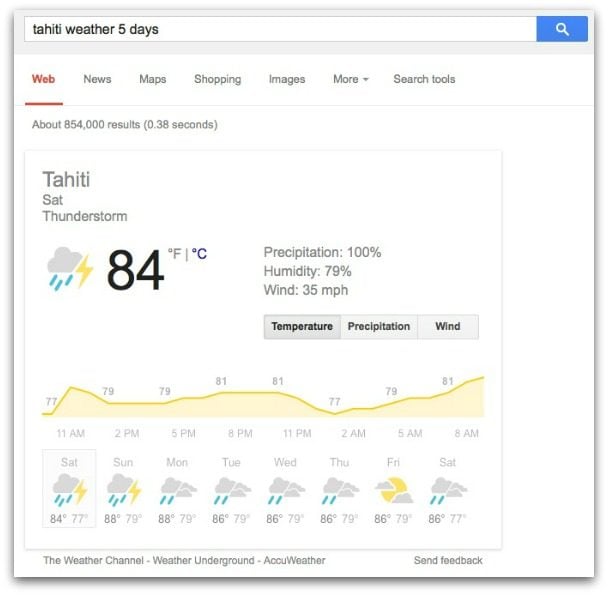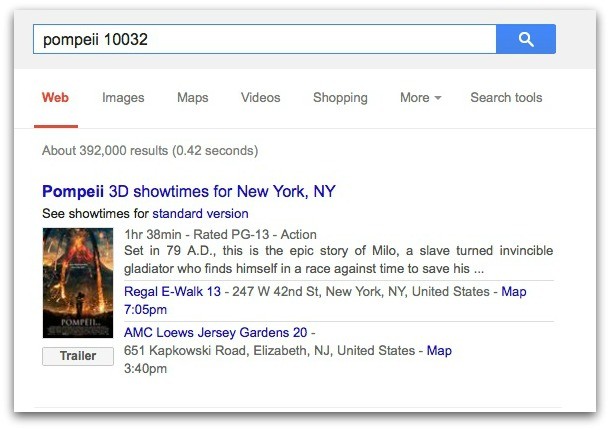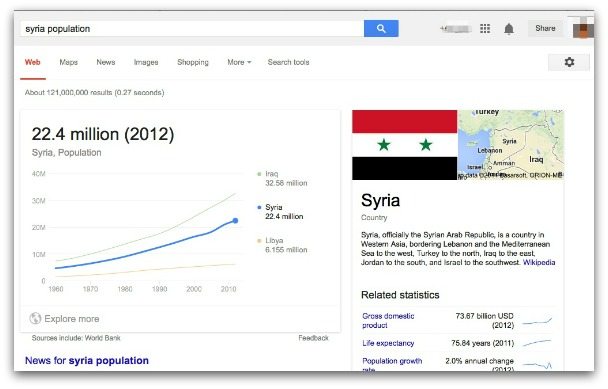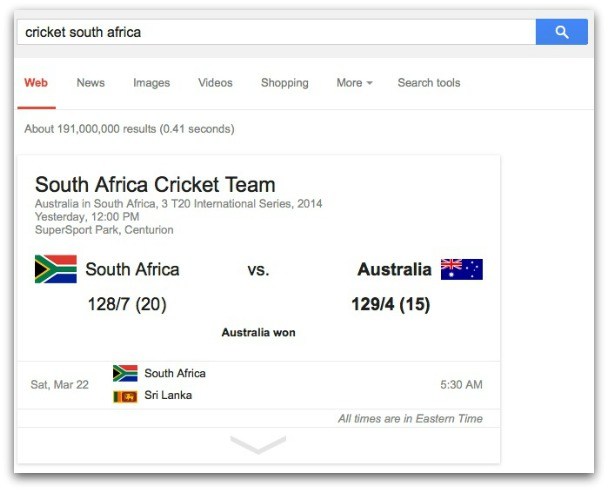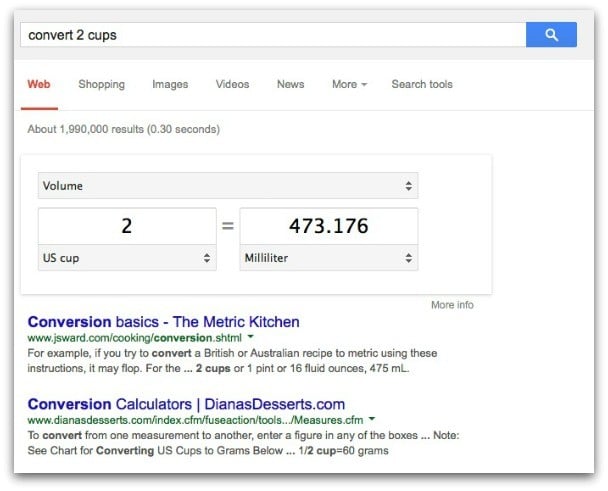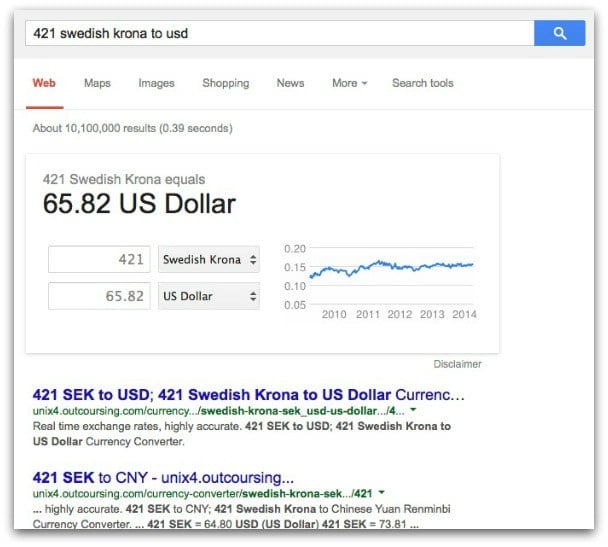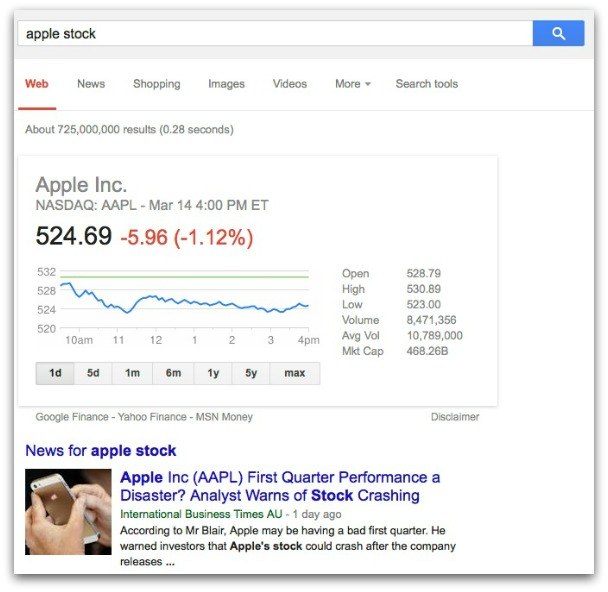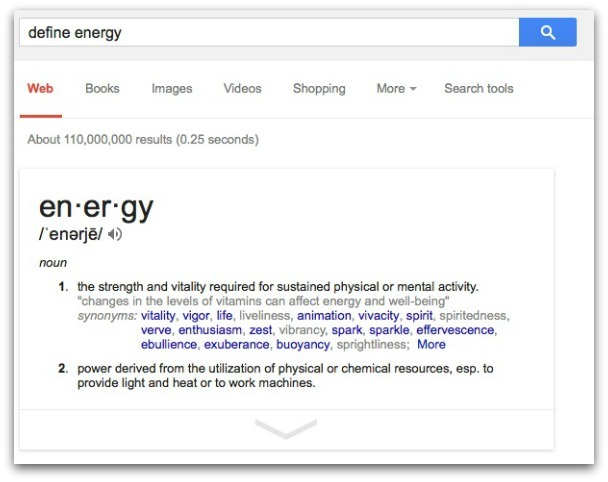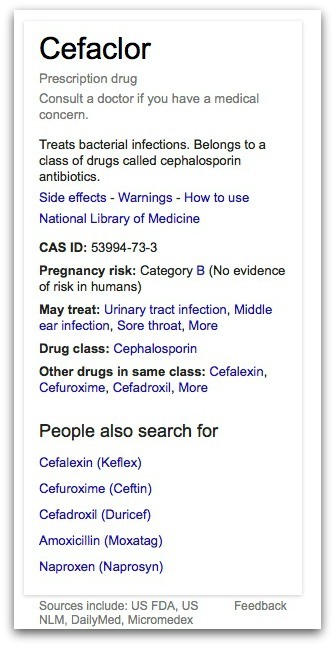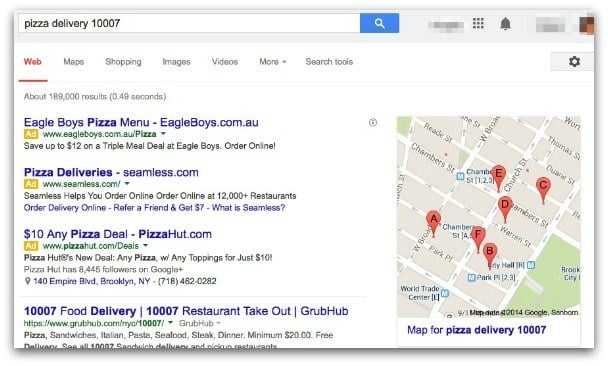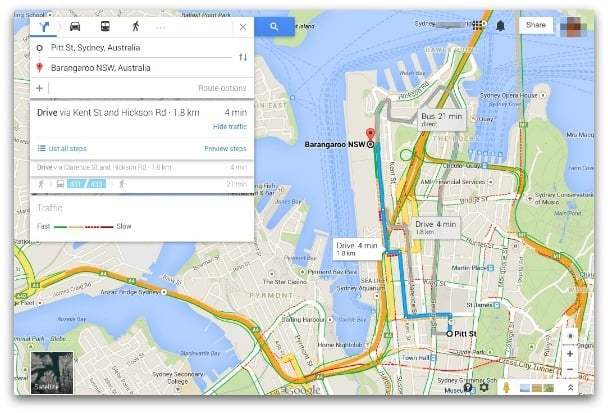Google Search is powerful. You can learn almost anything you want to know in seconds, and you can make searching even more handy when you use some simple Google search shortcuts.
The easiest shortcut: use the search query entry field directly to get the information you want – Google shows it in a OneBox-style result as soon as you hit the Enter key.
1. Get the Current Date and Time, Anywhere in the World.
Go to Google.com, and enter “time Berlin” (or any location) into the search query field. Google tells you immediately, as you can see in the image below.
This simple shortcut ensures that you’re not waking a friend on the other side of the world in the middle of the night.
2. Get the Current Weather Forecast for Anywhere in the World.
Similarly, if you need to know the current weather anywhere in the world, type: “weather Berlin” (or your chosen location) into the search query field at Google.com.
Going on vacation? Get your packing in order, with a five-day weather forecast for your location. In the image below, we requested a five-day forecast for Tahiti.3. Get Movie and Game Release Dates, Viewing Times and More.
Looking forward to a movie’s release? Just type the movie’s name into Google.com with “release date.” For movie show times and locations, type the name of the movie, along with your zip code.
If you’re looking forward to a new game, type the game’s name into Google, with “release date.”
4. Instantly Get the Facts You Need.
Google will give you the facts you need on almost anything, instantly. In our example below, we wanted to know the current population of Syria.
Google not only gives you the current official population, you also get sidebar information: general data, with Syria’s flag, and a map.
5. Keep Up With Sports, All Over the World.
Google is magic. If you follow a sport, just enter the sport and location into Google.com – you get instant results for the latest game, and for upcoming games. I follow the cricket, so I entered “cricket South Africa” into the search query field. As you can see, I got the results for the latest game, and the date for the next game.
6. Need to Calculate Something? Google’s an Instant Calculator.
Google’s calculator is a breeze. Just enter simple or complex calculations into the search query field and Google gives you the results. You can also use Google to perform unit conversions – temperatures, volumes, speed, and more. You’ll find this handy if you’re a keen cook, and need to convert “2 cups” into something else.
In the example below, I entered “convert 2 cups.”
7. How Much Is That in Dollars? Make Currency Conversions.
The Internet makes it easy to shop anywhere in the world, so sometimes you need to make quick currency calculations. Google will do it for you.
In the example below, we wanted to know how much 421 Swedish krona was in USD.
8. How Much Is My Stock?
Lucky you, you have stock in Apple. To see how much any stock is worth, type the company’s name and “stock” into Google. Or, if you know the stock’s abbreviation, your can type that in. Apple’s abbreviation is AAPL.
9. What Does That Mean? Use the Magic Word: “Define.”
If there’s a magic word for Google, it’s “define.” You can get a quick definition of any word when you use it.
In our image below, you can see that we entered “define energy.”
Need a quick translation of a foreign word? Change “define” to “translate.” Nine times out of ten, you’ll get a quick translation to English. If you need to translate a word into another language, use “translate (word) to French.” (Or whatever language you want your word translated into.)
10. What’s That Medicine? Discover What You’re Taking.
You’re not feeling well. You dig through your medicine cabinet and find a medicine, but you have no idea why it was prescribed for you. Google can help. Enter the name of the medicine.
In the image below, we entered “Cefaclor” into Google.
11. Hungry? Find a Food Place.
You’re on trip, and you’re starving for some Chinese food. Enter the kind of food you want, and the city or area code. In the US, Google will even show you the menus of restaurants close to you.
If you want food delivered, entered the food and the zip code, plus “delivery,” as in the image below.
12. Google Can Give You Driving Directions Between A and B.
Not only can Google give you driving directions, it will also tell you how long your trip is likely to take. Just enter the two points into Google, and you’ll get a map. Click on the map for more detailed directions.
These twelve Google search shortcuts are easy to remember, and will save you time. Try them out.
Featured photo credit: Photopin via flickr.com