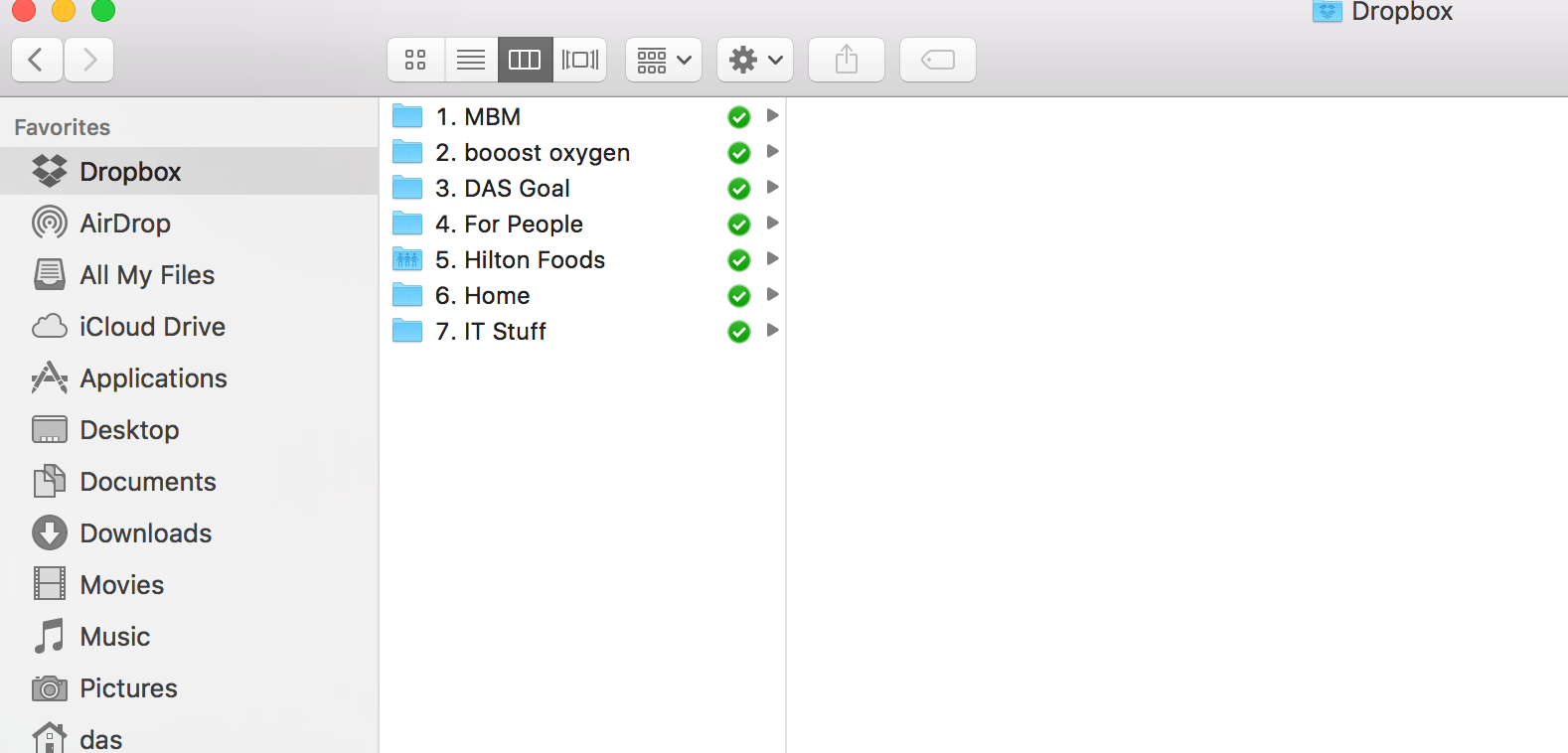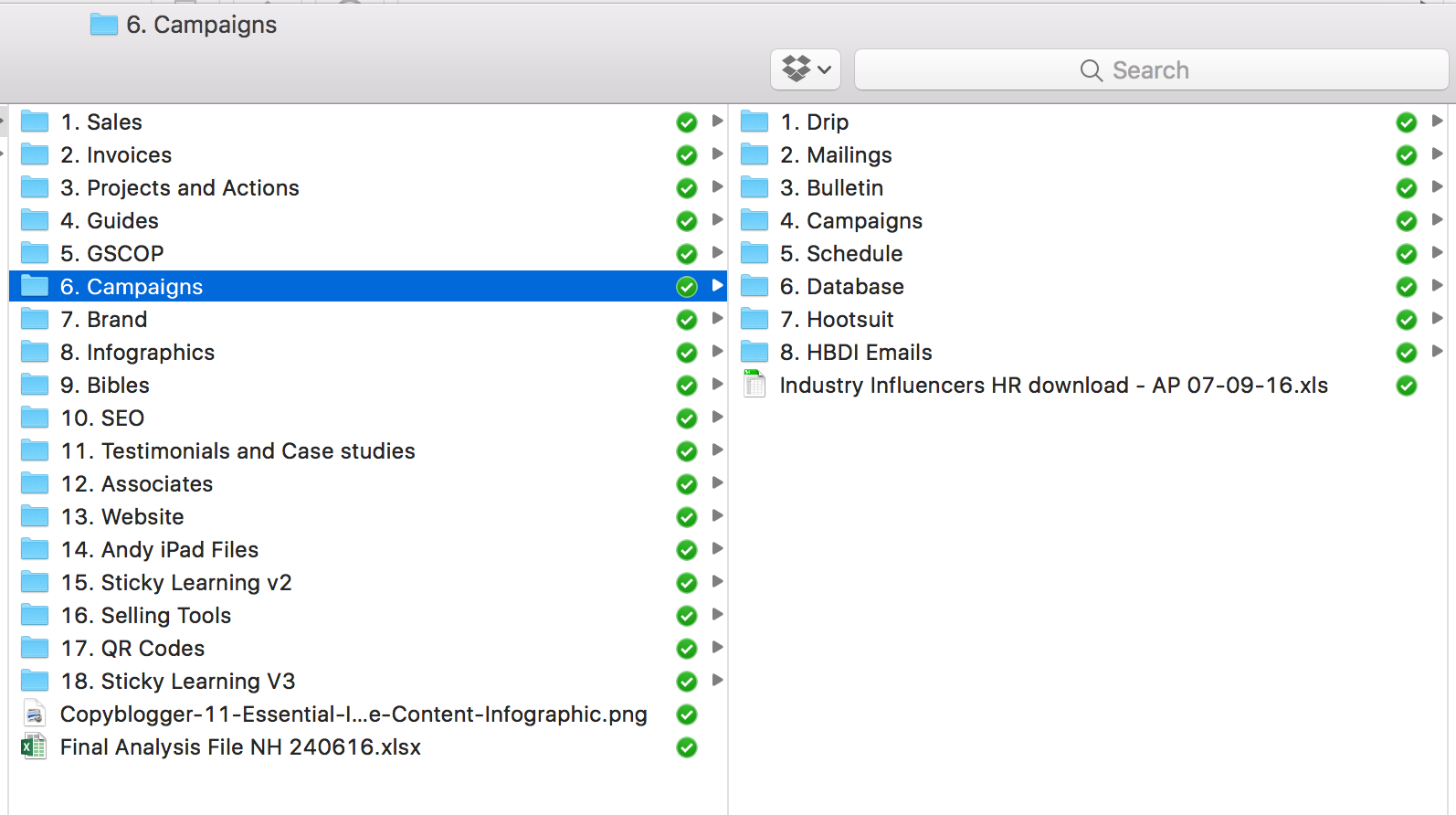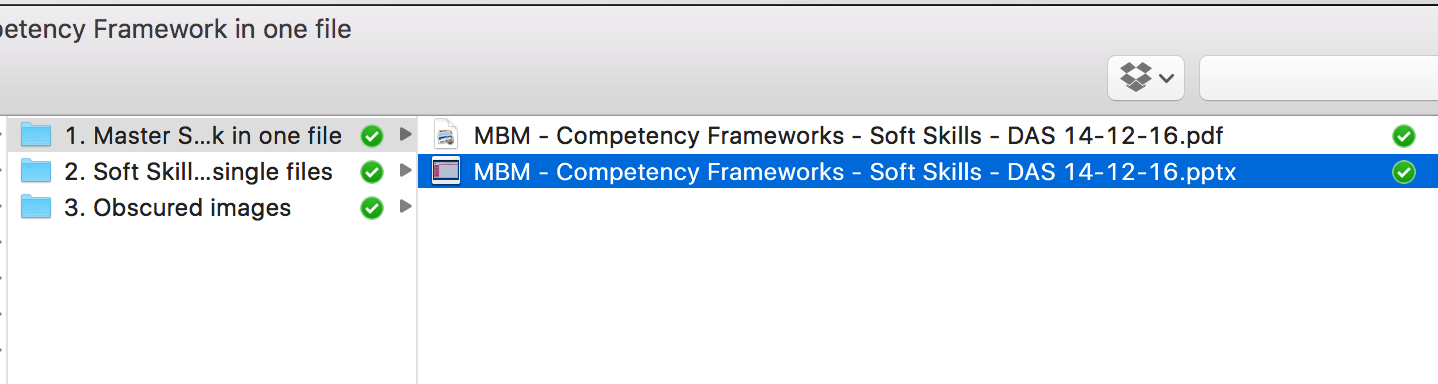According to Statista Dropbox has over 500 million users and according to Fortune.com Dropbox is still way ahead in the online cloud storage race, with almost double Google Drive users and five times that of Microsoft’s OneDrive. Dropbox, like other online cloud storage options, gives us the ability to share files, collaborate on files, and store files in one place.
They just seem to do it that bit better than their competitors. Only slightly better according to one source, but better never the less. If you are a Dropbox fan, you’ll know what I mean. You can’t always put your finger on why it’s better, it just makes everyday tasks a little easier to do. And that can be the difference between choosing one piece of tech over another.
So, Dropbox users and fans, here are 3 tips to make Dropbox even easier to use for you and your team.
How do Most People Organise their Dropbox Folders?
The short answer is that they don’t really think too hard about it when they start using Dropbox. Bar a few that are organised and have the whole thing sorted. For those, maybe stop reading here?! For others, Dropbox can resemble their hard drive and their Outlook folders. Plentiful, and as badly organised as the messy drawer in their kitchen or their home filing (a pile on the sideboard).
The difference with Dropbox is that many people use it to collaborate with others and therefore being disorganised is not ok. When it is our disorganisation, just for us, it’s ok, but when you need to work with others, it’s not. Ever seen someone with a desk covered in paper? They’ll proudly tell you that they know where it all is. Working with others means we need to be more organised otherwise chaos ensues.
How Could You Organise Your Dropbox Folders to Work Better with Others?
There are 3 tips here that will help, and number 2 will help the most.
1. Have 7 folders for your front line folders to make it easy for everyone to make the first decision as to where the file should be located.
Start narrow. Have a maximum number of first level folders. Seven is ideal. Read what the psychiatrists say to know why. Maybe ‘Clients’, ‘Financial’, ‘Suppliers’, ‘Team’, ‘Personal Development’, ‘Projects’, and ‘Meetings’. Very quickly the team will get used to making the first level filing decision quickly and easily. Juts choosing between 7 folders, not 35 folders.
2. Number your Dropbox folders so that everyone can communicate with a common language of where folders are.
Add numbers to your Dropbox folders because whilst Dropbox does enable link sharing, with a number it is much easier for a colleague to know where a file sits in the structure so that they can refine it more easily next time. I suggest updating your Dropbox folders as you go rather than doing all the folders at once because that is a Time Management.
Once this is complete, other colleagues will start to do the same once they see you start, and when you want to direct a colleague to a folder on the phone or via email just say, ‘2.5.22.4’, which means to follow the 2nd folder, then the 5th folder, then the 22nd folder, and finally the 4th folder.
3. Add your initials and date to each file each time you update it so that everyone can easily see who made the last update and when.
With adding initals and the date, you know who last updated the file and when. Dropbox does show the date the file was last modified, but not by who, and you can only see this when you click on each file. By having their initials and the date in the filename you can scan down a long list of files easily to see who and when the last file was updated.
Featured photo credit: By Sugar Pond (Mess) [CC BY-SA 2.0 (http://creativecommons.org/licenses/by-sa/2.0)], via Wikimedia Commons via commons.wikimedia.org