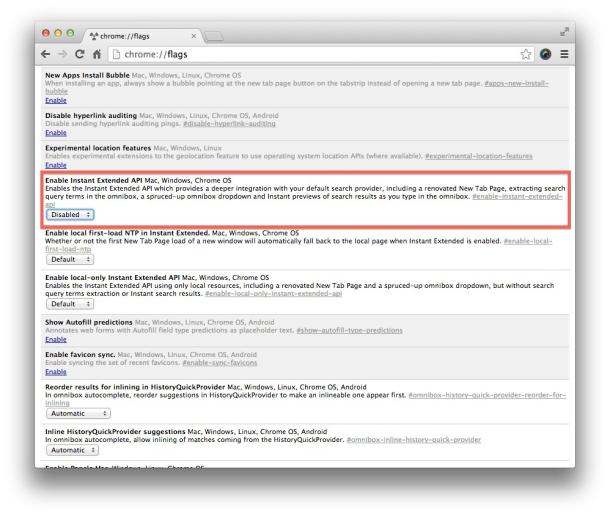A recent update to Google Chrome added a few new features and tweaked the Internet browser a bit. The main alteration was the change to the new tabs page. Gone is the old page where you could find links to your Chrome apps and links to recently closed tabs. In its place you’ll find a new page with a Google search bar and links to commonly viewed pages. While change isn’t always bad, the fact that you can search Google right from Chrome’s address bar makes this replacement new tabs page a bit redundant and, dare I say, useless.
If you preferred the old new tabs page, CNET’s Matt Elliot has a trick for you. Enter chrome://flags in your address bar. Hit “Ctrl+F” and search for “Enable Instant Extended API” and select disable once you’ve found it. Restart your browser and you’ll find the old new tab page back and ready to go.
If you’ve got friends that aren’t happy with this recent change to Chrome, make sure to share this article with them.
Original Source – CNET – How to Bring Back Chrome’s Old New Tab Page