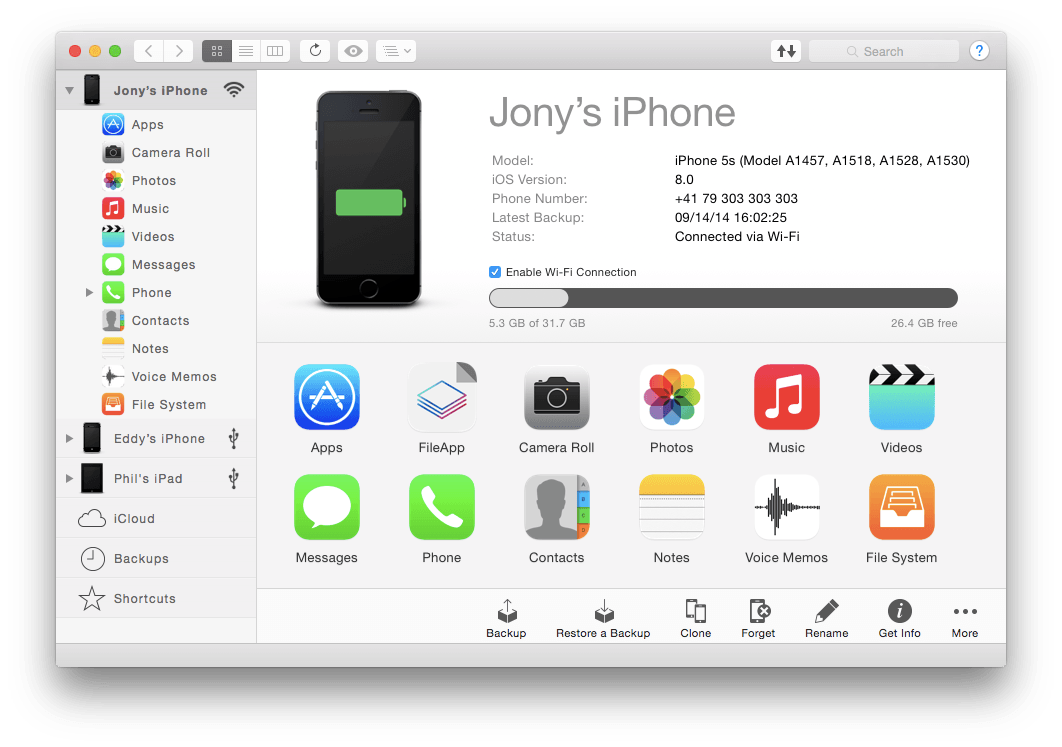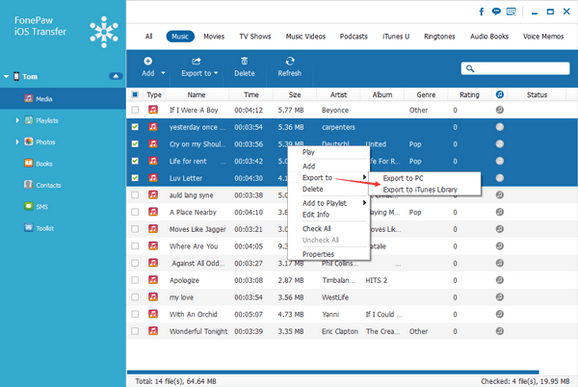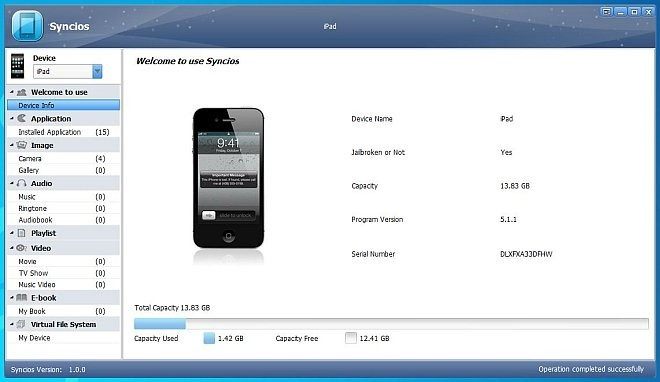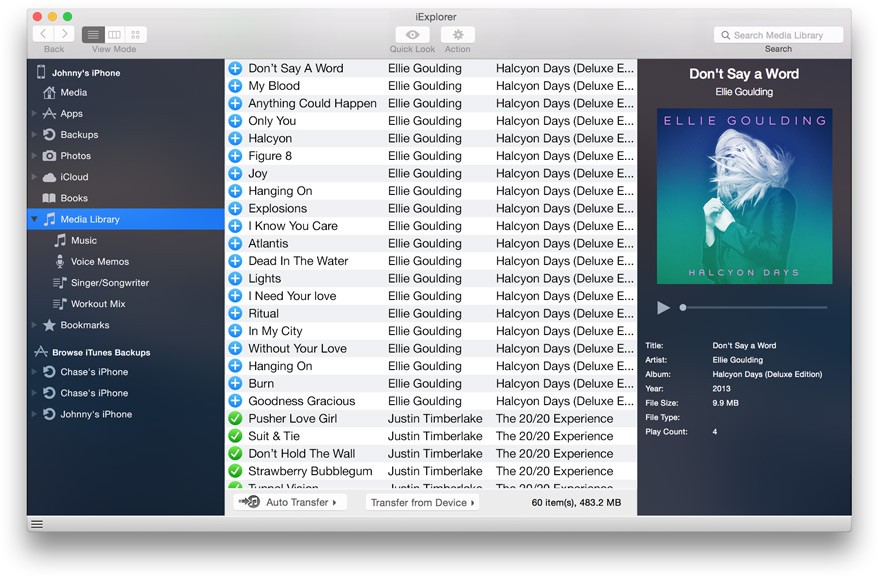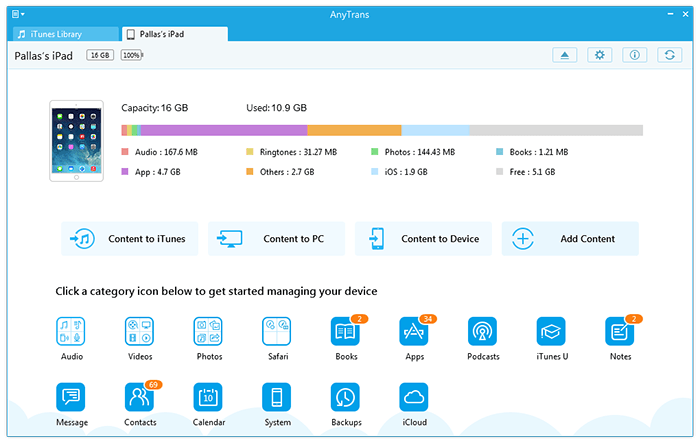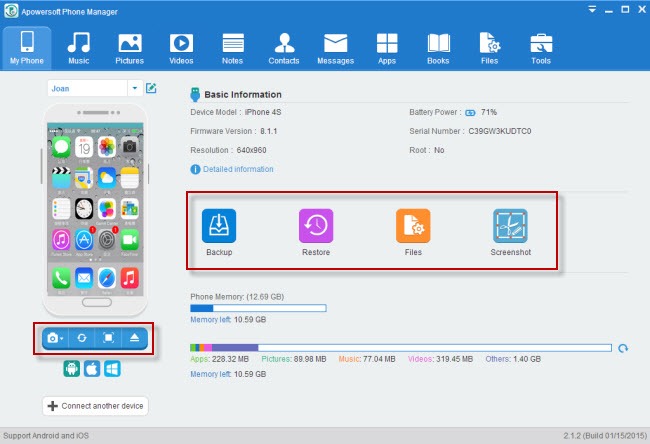It is important to know that you have a tool that can help you to transfer files from an iOS device to a computer. Having such tools available helps you to tap into and expand your device’s functionality. Some might cost you some money while others may not cost you anything, but you should understand that these tools are designed for ease and flexibility. Here are 6 tools you can use to transfer your files from iOS device to computer.
iMazing
Transferring your files from your iPhone to your PC just got easier with iMazing because it offers a simple and efficient way to copy and manage files and folders through a powerful file browser. Devices are not tied or limited to a particular library as they would be in iTunes. With iMazing you can have an iOS device interact with different computers whether it is a Mac or a PC. With the features available in iMazing you can easily share and transfer any documents or media between your iOS device and your home or office desktop computers.
Fonepaw
If you are looking for the functionality of iTunes and more, then you need to try Fonepaw. Fonepaw manages your music and offers you the option of selectively moving songs and playlists between iOS and PC without limitations. In a click you can sync all or partial music, podcasts, iTunes U, audio book and more between Apple iOS device and PC. All you need to get started is to connect your iDevice to computer and start transferring such files such as your videos, podcasts, movies and more from your iOS device to your PC or vice versa.
Syncios
Syncios offers more than compatibility with a PC, it also supports a wide range of iOS device, languages, file type and more. Some of the supported languages on this tool are French, German, Portuguese, Italian and more. Other features of this tool are the built in audio & video converter which helps you to get music, movies and ringtone easily into an iOS device, an external drive for convenient storage and sharing game apps, movies and more with friends.
iExplorer
iExplorer allows you to transfer music from any iOS device to a PC computer and iTunes. With the touch of a button you can copy particular songs to iTunes. Beyond this feature, the iExplorer allows you to use your iPhone, iPod or iPad like a USB flash drive. You could also get file system access to data contained within or other directories or other apps on your device.
iMobie AnyTrans
iMobie has proven to be an efficient tool in transferring your files between iOS devices to computer with ease. It supports 20 kinds of iOS content such as Photos, Videos, Music and Text Messages, movies, Notes, Safari and more. With a few clicks you can transfer a file to your computer and even from an iOS device to another iDevice directly. This tool is flexible and such support it offers makes sure your existing file is not erased in the process.
Apowersoft
Unlike other transfer tools, Apowersoft is free and comes without any hidden charges and restrictions. A notable feature in this tool is that you can backup a large amount of media content on iOS devices. Whether the files contain iBooks, photos, voice memos, iTunes, podcasts or others, all you need to transfer such files to a computer is to copy your important files from an iOS device for backup by clicking the Export button. Additional features of Apowersoft include importing media contents to your iOS device; managing your media files on your iOS device; managing your personal information on your iOS device such as your contacts, calendar and notes; and managing all the applications on your iOS devices such as installing, uninstalling and updating the apps on your iOS device.
Featured photo credit: http://www.picjumbo.com via picjumbo.com