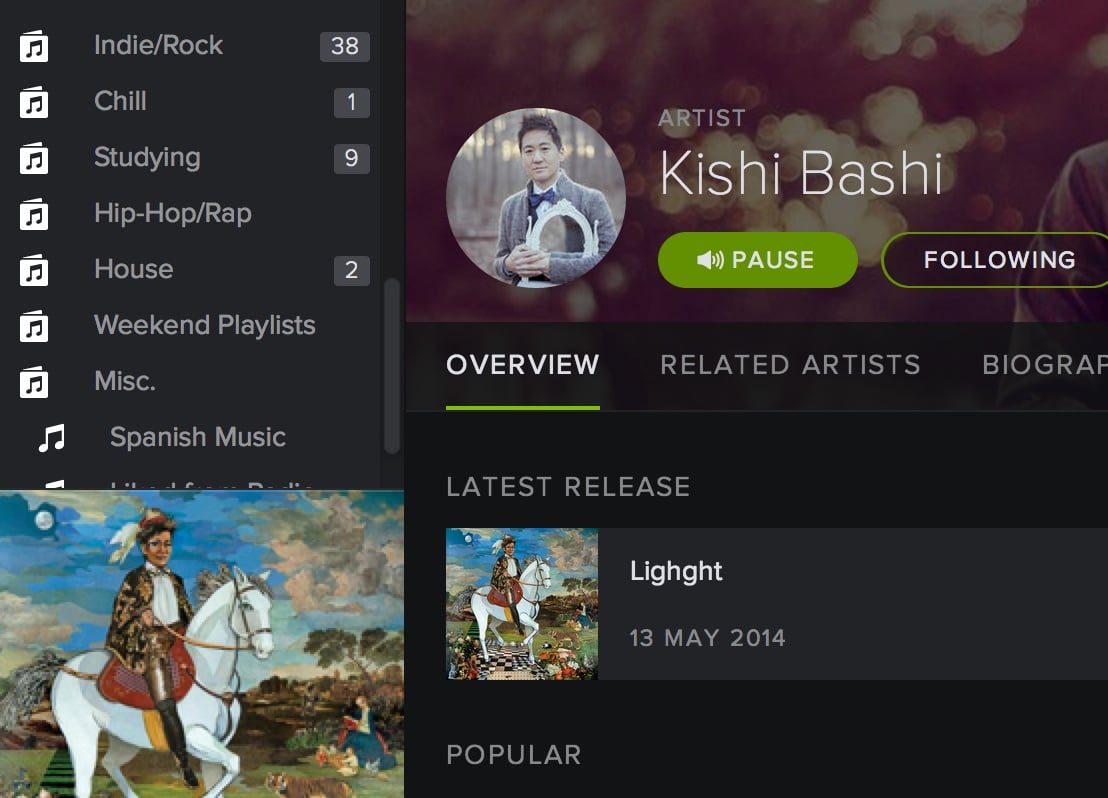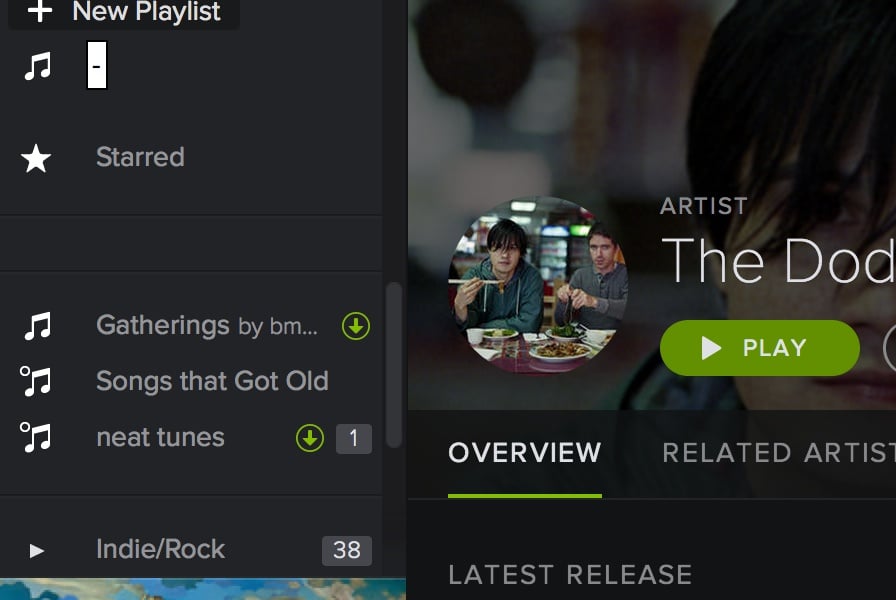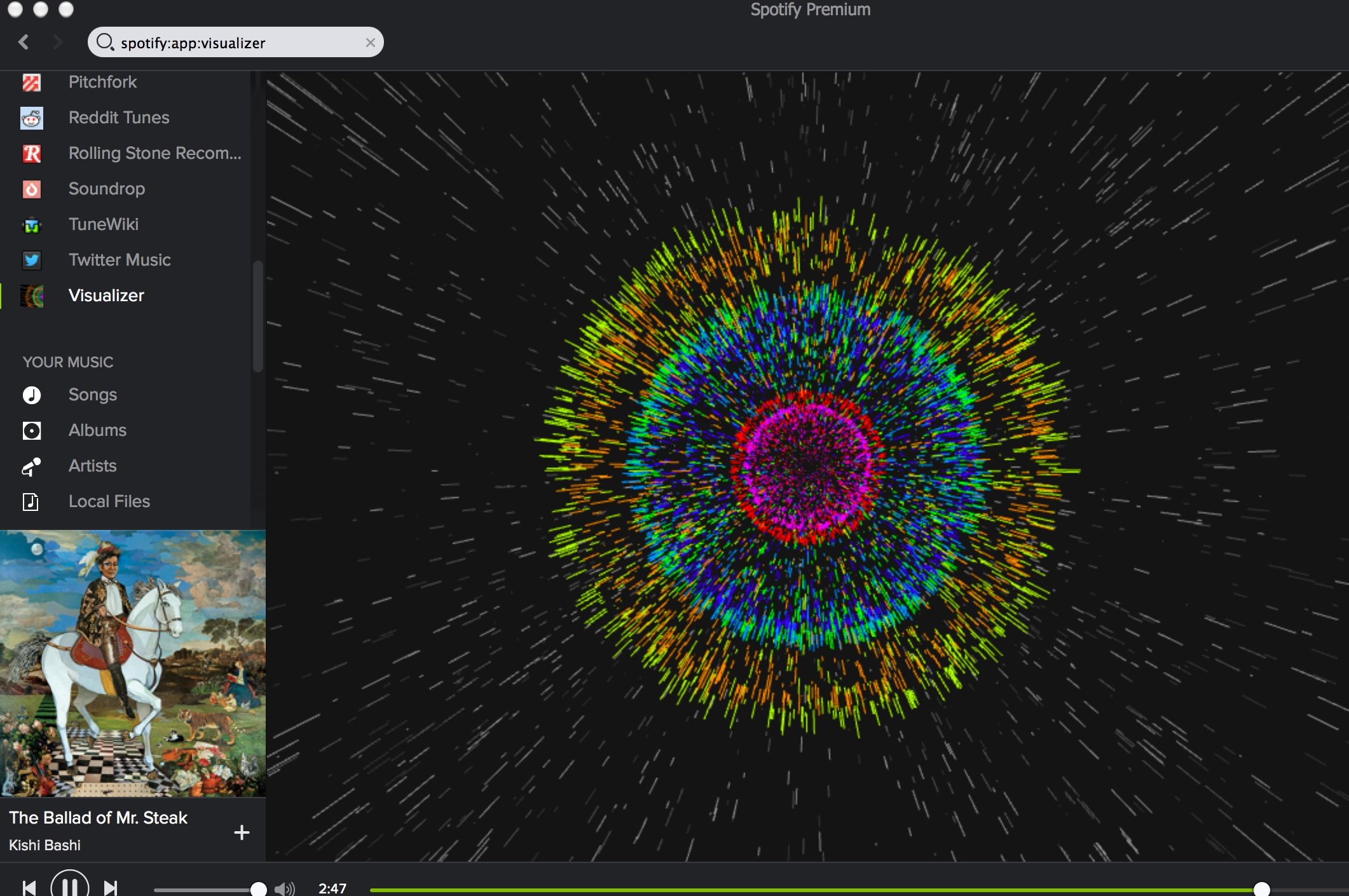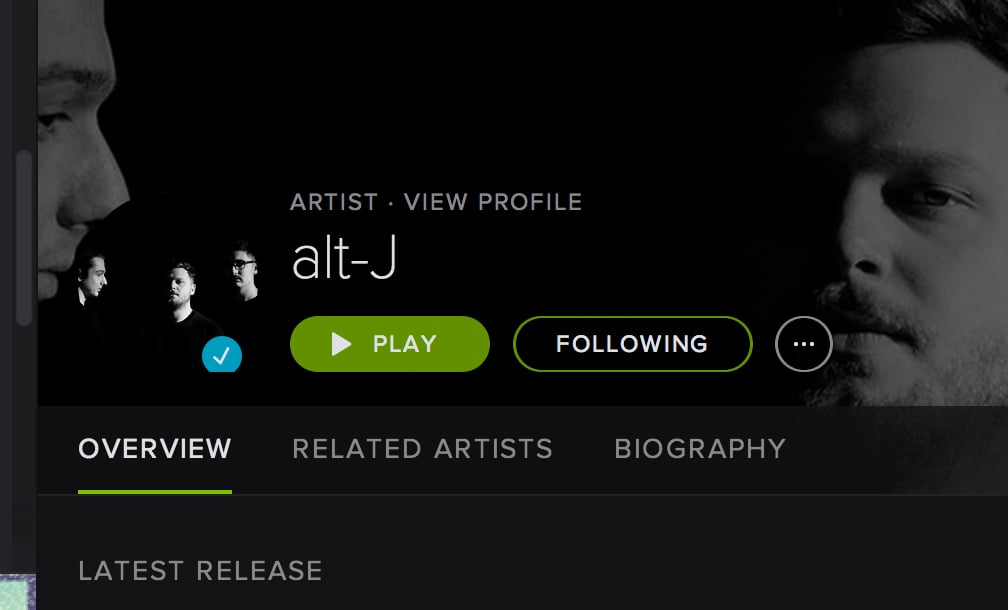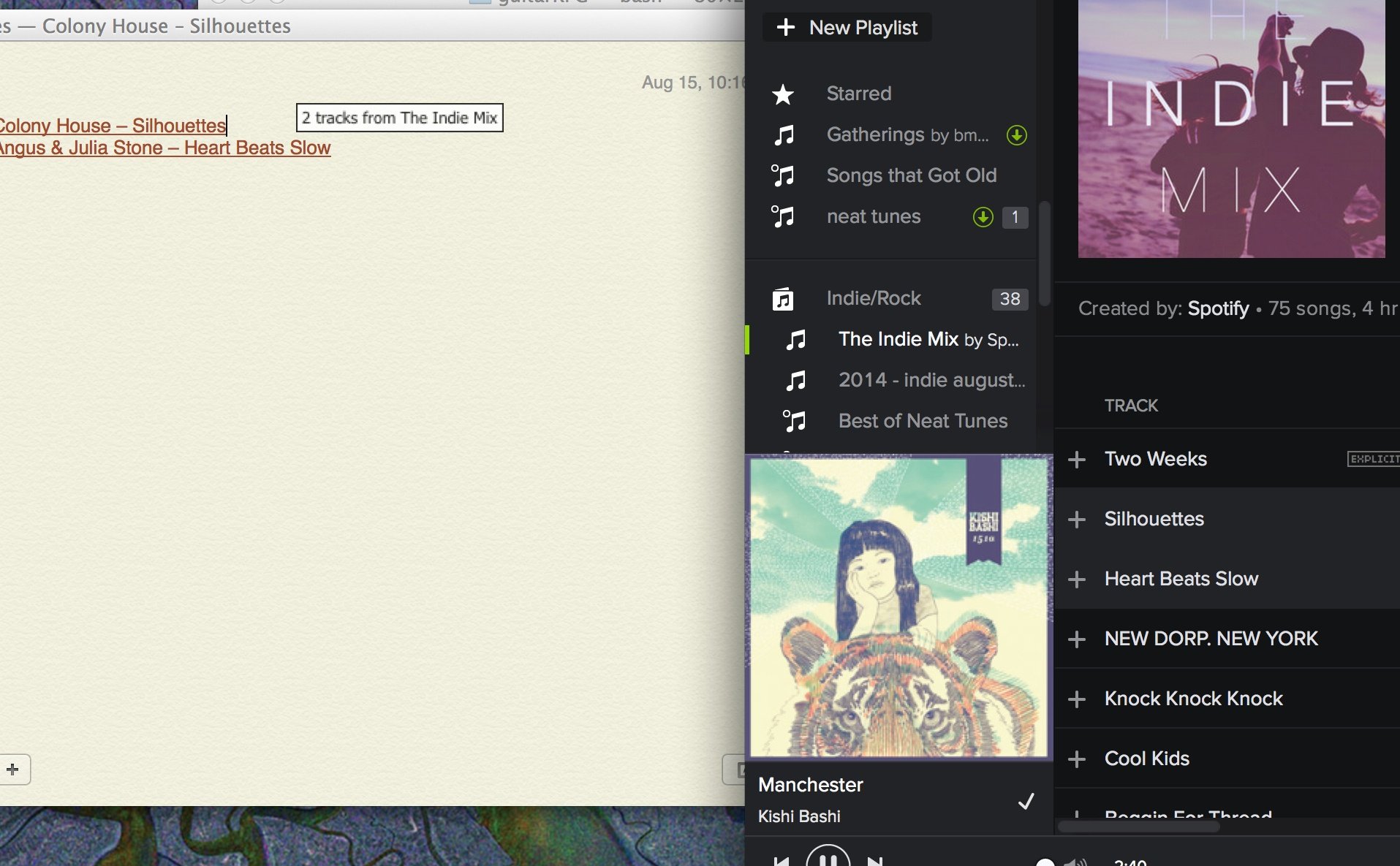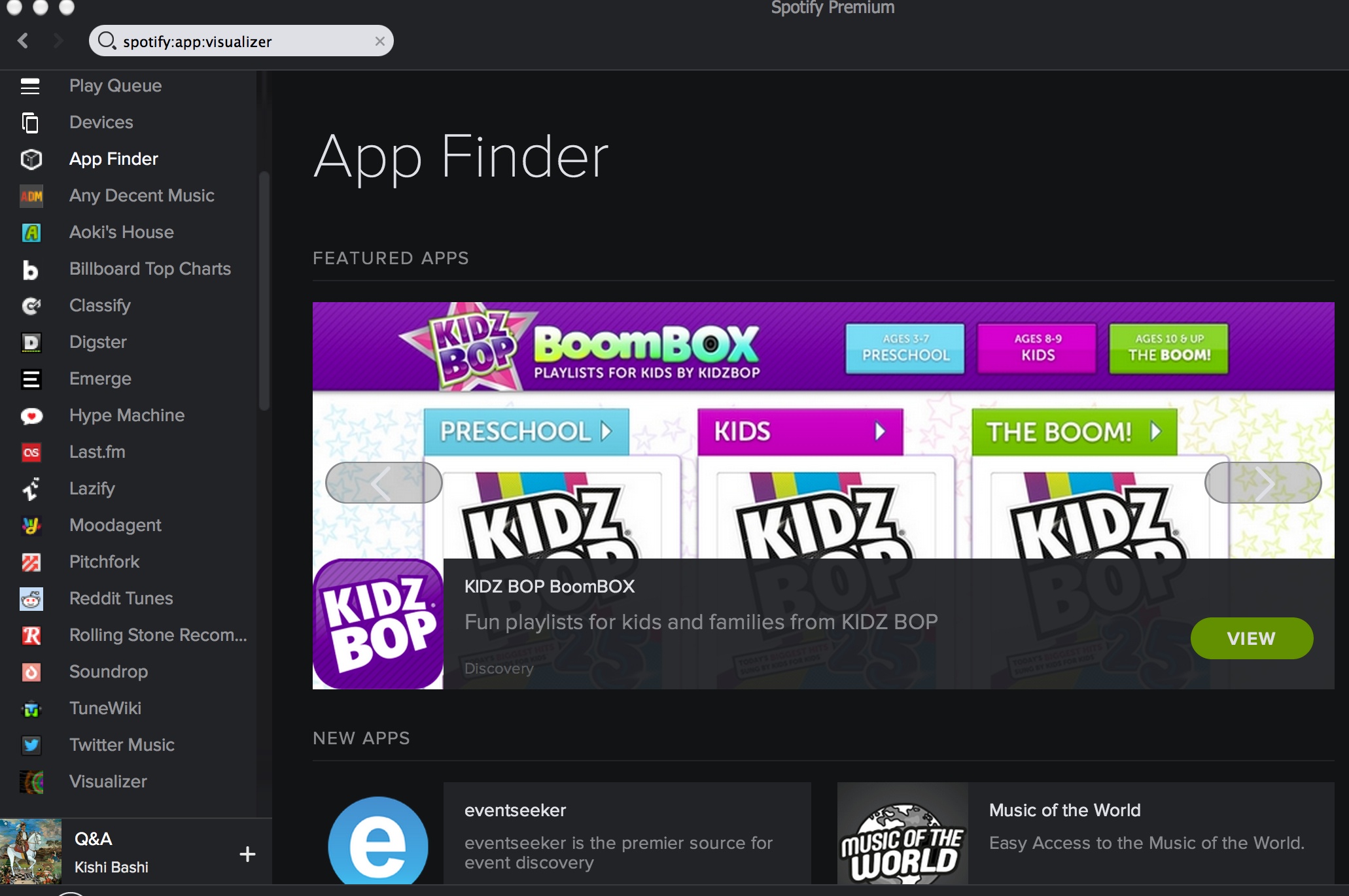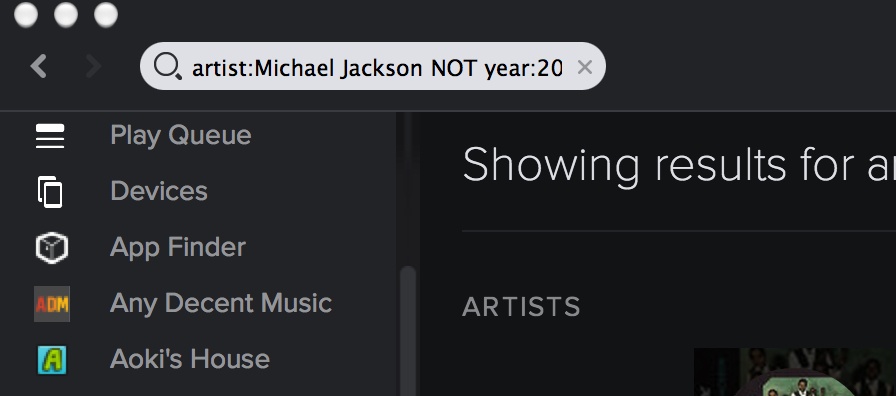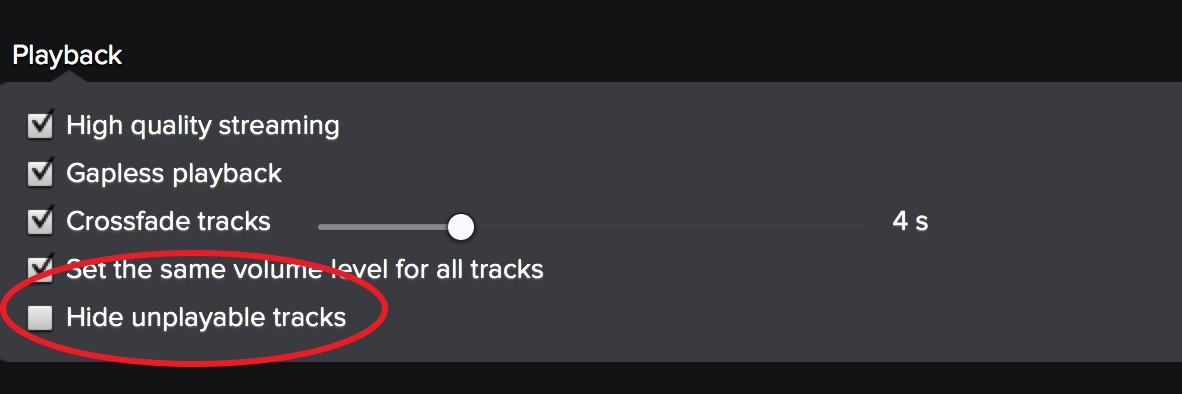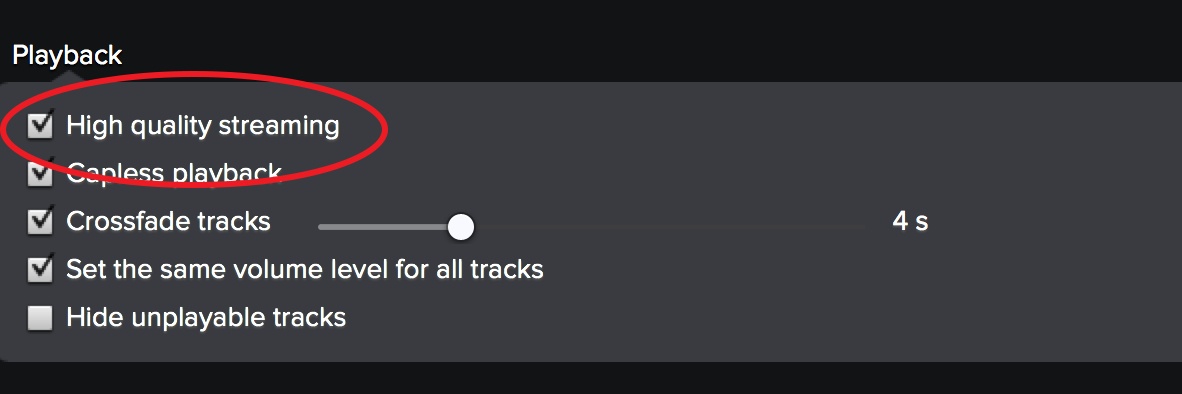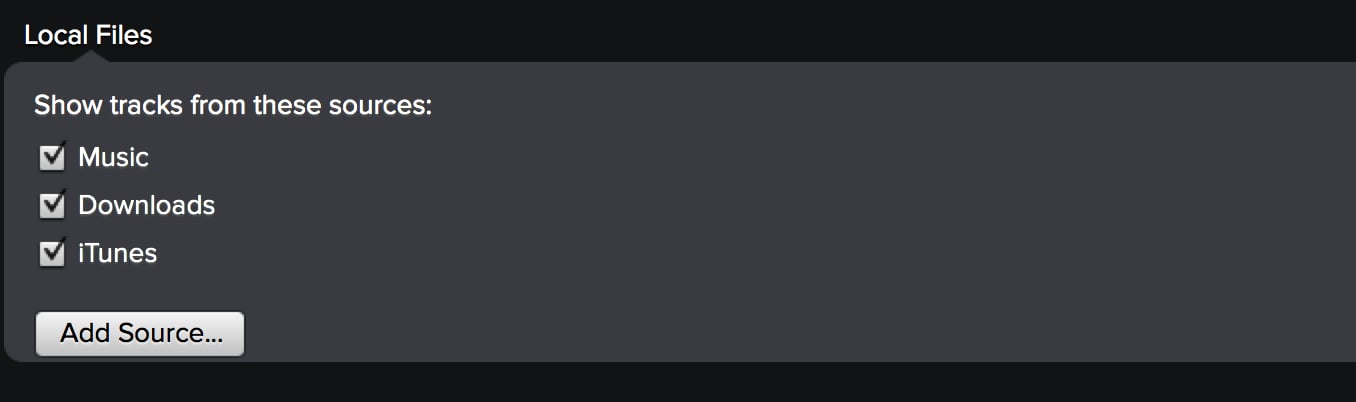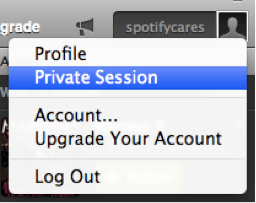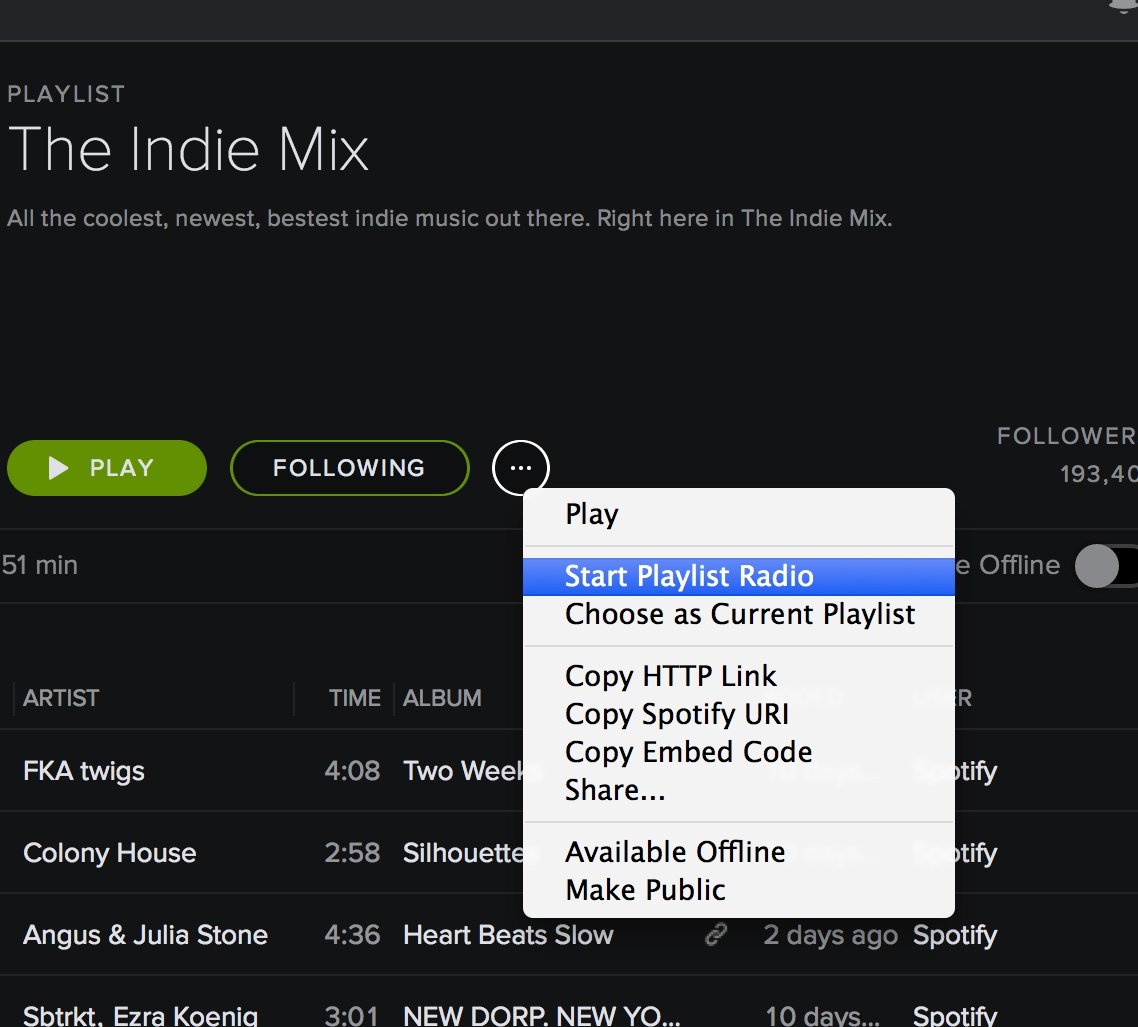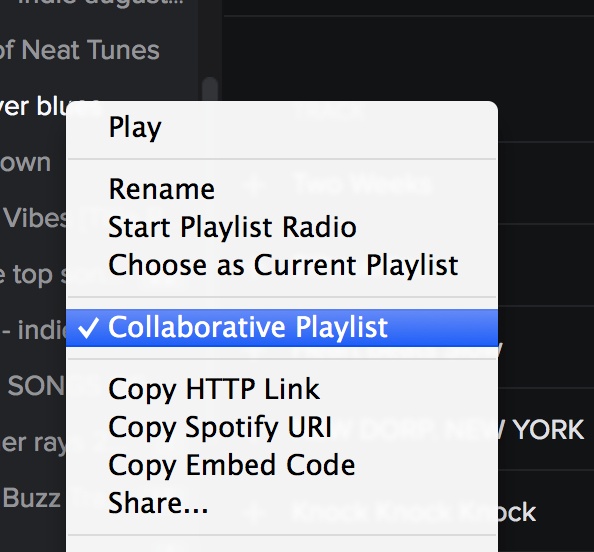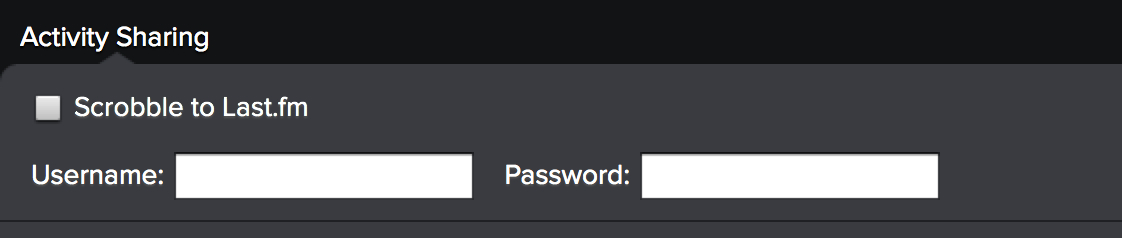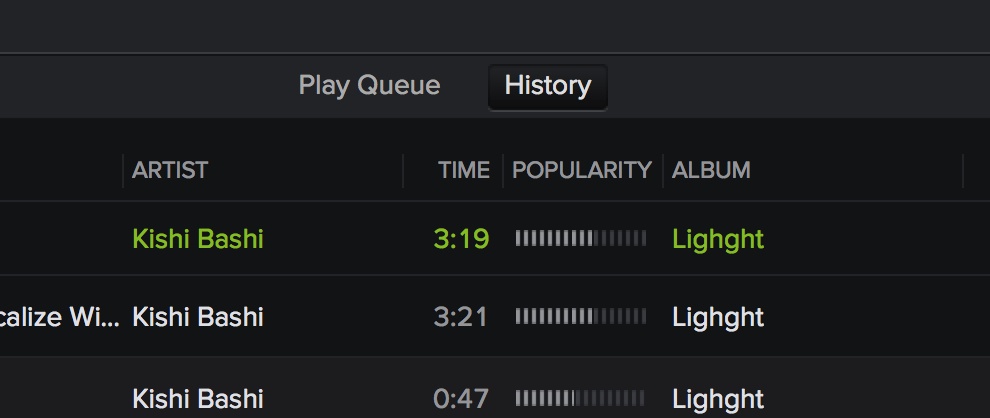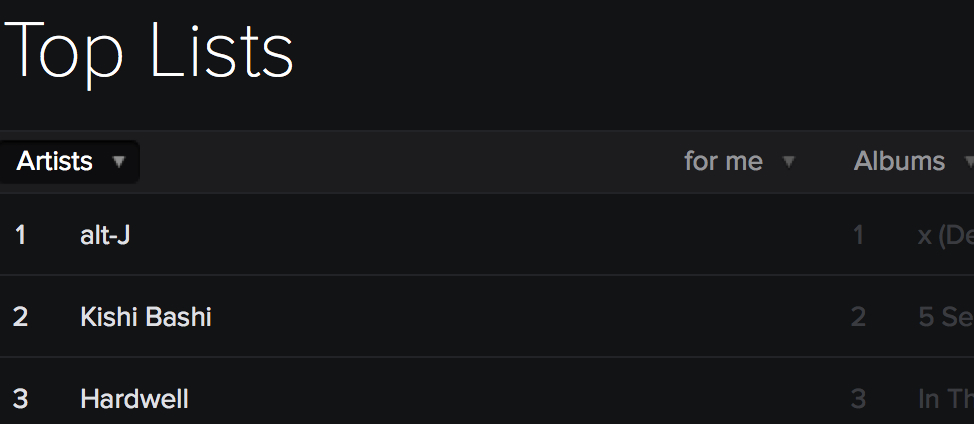Spotify has become one of the largest streaming services in the world with more than 40 million active users. Every day about 20,000 songs are added to an already giant catalogue of 20 million songs. It’s hands down the best way to listen to music right now. Use these Spotify tips and tricks to make your experience even better.
1. Organize your playlists in folders
If you’ve been using Spotify for a while, it’s likely that you’ve amassed a huge jumble of playlists in your sidebar. Folders can help you sort your songs and keep your music neat looking. The fact that folders allow you to listen to all the playlists in it makes them even more of a must use feature.
To create a folder go to File > New Playlist Folder or use the keyboard shortcut Control + Shift + N (Command + Shift + N on a Mac).
2. Make an empty playlist called “-” to make a divider
Ever find yourself sifting through tons of playlists and wish that they could be separated? The solution is simple. Just make a new, empty playlist called “-” and Spotify will create a divider. This tip is a great way to keep your playlist area tidy and easy to navigate.
3. Use Spotify’s audio visualizer
This little easter egg adds a visual element that changes and evolves while you listen to music. Simply type “spotify:app:visualizer” in the search bar to be brought to the app. You can select different generators in the top bar of the page. My favorite is “Globe Normals” but they’re definitely all worth checking out.
4. Follow your favorite artists
Spotify has a nifty follow feature available for every artist in their catalogue. When you follow an artist, Spotify will automatically send you notifications when the band releases new tracks or albums. If the artist uses Spotify, then when you follow them you’ll be able to see what they’re listening to in the sidebar to the right.
5. Easily share music with drag and drop
If you ever want to share a song in an email or IM, simply drag and drop the song into the text area. Spotify will do all the linking and typing for you.
6. Use Spotify apps
Spotify introduced apps to their desktop applications in December 2011. Since then, a ton of apps have found their place on the platform. A lot of them are actually quite cool. You can use last.fm to find similar artists, Pitchfork to get album reviews, Tunewiki for lyrics, and more. Head over to the App Finder to check some of them out.
7. Search better with modifiers
Much in the same way as Google, Spotify has search modifiers to help you find music quicker. Here are some of the best modifiers:
artist:[artistname]
album:[albumname]
title:[titlename]
year:[year]
You can also exclude results with the above modifiers by typing NOT before what you want to exclude. For example, “NOT year:1970-2000” would exclude all songs released in the years 1970-2000.
8. Uncheck “Hide Unplayable Tracks”
Unchecking this lets you see music that isn’t available for streaming in your country. Seeing the unplayable tracks, however, can help you find new songs by artists that may be available elsewhere online.
You can find this option in the Preferences menu. To get to it on a PC, go to Edit > Preferences or use the keyboard shortcut Ctrl + P. On Mac find it in Spotify > Preferences or the keyboard shortcut Command + ,.
9. Turn on High Quality Streaming (Premium Only)
This will better the quality of your streams from 160 kbps all the way to a respectable 320 kbps. It’s a great way to get the very most out of your music.
You can find this option in the Preferences menu. To get to it on a PC, go to Edit > Preferences or use the keyboard shortcut Ctrl + P. On Mac find it in Spotify > Preferences or the keyboard shortcut Command + ,.
10. Make use of Spotify’s Browse App
Select “Browse” from the sidebar in Spotify. From there you can check out new releases, keep up on music news, and even find cool playlists for your mood.
11. Import your own local music
Sure, Spotify has more than 20 million songs in their catalogue, but there are still a few tracks missing. You can import your own local music from the “Local Files” section in the Preferences menu. To get to it on a PC, go to Edit > Preferences or use the keyboard shortcut Ctrl + P. On Mac find it in Spotify > Preferences or the keyboard shortcut Command + ,. Hit “Add Source” to add any folders that have the music you’re looking for.
12. Stop sharing your songs by listening in private mode
Everyone has a few guilty pleasure songs that they don’t want anyone to know they actually listen to. Head to your name in the top right corner and click on it. From there click on “Private Session.” This will hide the music you listen to from your followers until a long period of inactivity. Don’t worry, Spotify will warn you when it turns Private Session off.
13. Permanently change privacy settings
If “Private Session” isn’t enough, you can permanately change your privacy settings in the Preferences Menu. To get to it on a PC, go to Edit > Preferences or use the keyboard shortcut Ctrl + P. On Mac find it in Spotify > Preferences or the keyboard shortcut Command + ,.
Choose your desired privacy settings in the Activity Sharing area.
14. Create radio stations for your favorite songs
Got a song that you can’t take off repeat? If you right click the song and choose “Start Radio”, Spotify will generate a station complete with music similar to the song. This is a great way to discover great new music you will love.
You can also start radio stations for artists and even playlists!
15. Use collaborative playlists
Collaborative playlists are one of the greatest features of Spotify. Simply right click on a playlist and select “Collaborative Playlist.” Now anyone you share your playlist with will be able to add and remove songs. This is a great way to get to know your friends’ music tastes, or to source song ideas for an upcoming party or event!
16. Scrobble to Last.fm
Love statistics? Last.fm tracks the music you listen to on Spotify and gives you information on your top artists, songs, and more. It also uses this information to recommend cool new bands and albums to you.
You can turn on scrobbling in the Preferences Menu. To get to it on a PC, go to Edit > Preferences or use the keyboard shortcut Ctrl + P. On Mac find it in Spotify > Preferences or the keyboard shortcut Command + ,.
From there, simply type your Last.fm credentials into Spotify. If you need one, sign up for an account for Last.fm here.
17. Share a song from a specific time
Ever wanted to share a specific part of a song with someone? Just type, “#0:00” after the Spotify URI and replace the 0:00 with the time you want the song to start at. For example: spotify:track:6vSq5q5DCs1IvwKIq53hj2#0:55. Now just paste that into the search bar in your Spotify app!
18. Check your play history
This can be a handy feature if you’re listening to an album or playlist and want to go back to a song. Navigate to your “Play Queue” in the sidebar and click “History” at the top of the page. This will show you your listening history for a long time.
19. See your top tracks, artists, and albums
Head over to “Top Lists” in the sidebar and choose “for me” in the drop down menu on the right. In the other drop down menu you can select between tracks, artists, and albums to see your most listened to items in that category.
20. Use keyboard shortcuts to get around faster
Spotify comes with a bunch of keyboard shortcuts to make your life easier. Here are some of my favorites:
Ctrl-Right to go to the next track.
Ctrl-Alt-Enter to go to the artist of the selected row.
Ctrl-L to start typing in the search bar.
For more check out Spotify’s help page.
Spotify is a powerful music listening to application. Use these tips to get the most out of it!