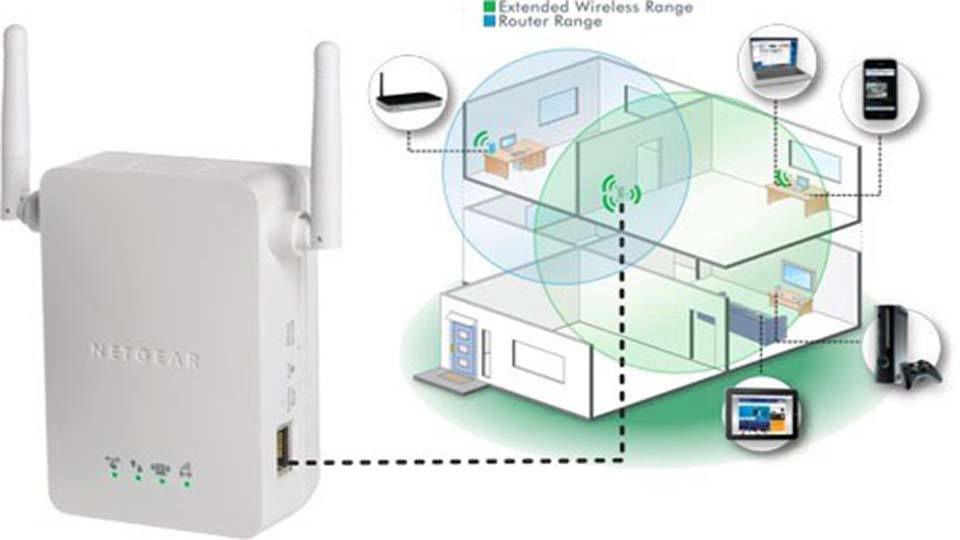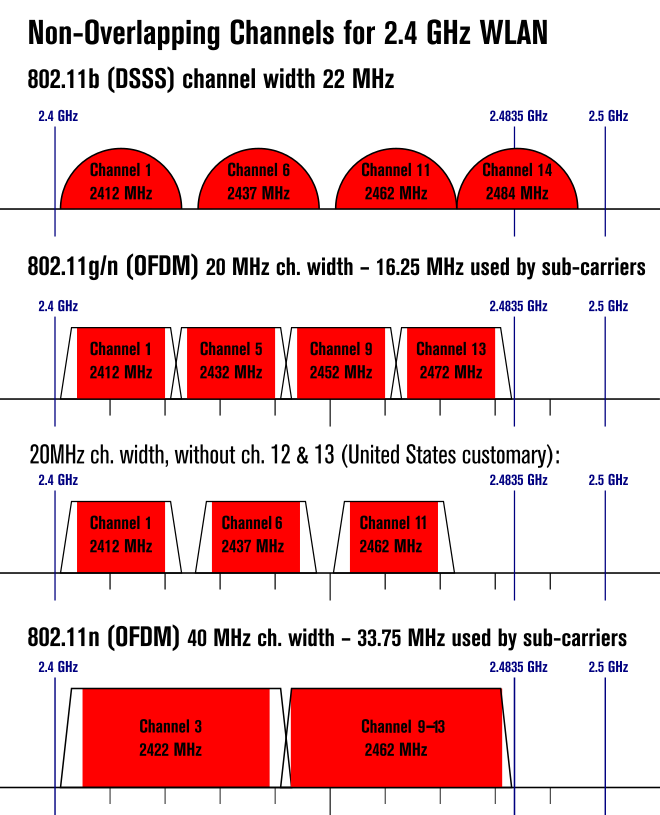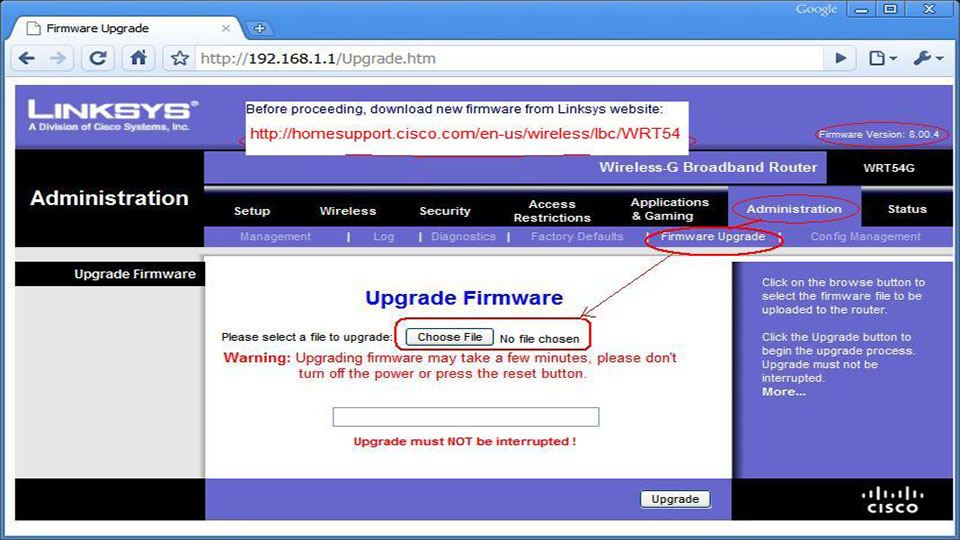WiFi is an almost essential utility in today’s society. Everyone is connected to the web and it’s more important than ever to have that vital internet available in your house. Getting it to work well in your house may take some effort so here are some tips on how you can get WiFi to work better at home.
1. Buy a better router
I can’t tell you how many people I’ve helped out with WiFi problems that have had routers from the internet’s dark ages. Generally speaking, routers can last a long, long time and that makes it hard to justify upgrading them. What they don’t tell you is that newer routers have better range, stronger signal, and support for WiFi standards. If your router is more than five years old, simply giving it an upgrade will likely help fix many of your signal and disconnection problems.
2. Put your router in a better spot
Setting up a router is much like buying a home. It’s all about location, location, location. If you put your router on the second story of a two story home then the basement is going to get terrible signal. Put it in the basement and the second story of your home will probably have low signal that potentially drops out. When you set up your router, identify which parts in the house need WiFi the most. If putting it on one side means the garage doesn’t get WiFi and your office does then that’s a sacrifice you’ll have to make.
3. Get a router extender
There is equipment out there that can make your WiFi signal stronger. Here’s how it works. You buy an extender and plug it in between your router and the part of your house that doesn’t get any signal. Once it’s been connected it will take your router’s WiFi signal and amplify it in that area and effectively increase your WiFi range. This is a good solution for large or oddly shaped houses where a router may not get to everything. If you bought a new router and still have your old one, you can set up your old router as a WiFi extender. It’s a little complicated but it can solve a lot of wireless problems by pumping out a stronger signal to more parts of the house.
4. Find the right wireless channel
WiFi is broadcast on a channel. Usually there are 11 channels (1 through 11). On your Android or iOS device, go to your app store and search for “WiFi Analyzer”. Then connect your device to your WiFi and run the app. The app will tell you what channel you’re on and what channel everyone else in your area is on. Then, using your router’s manual (or Google), change your router to the channel where no one else is. If you’re on channel six and two other routers nearby are on channel six, you essentially have three routers broadcasting on the same channel. A good analogy for this is imagining what it would sound like if you tried broadcasting three radio stations on the same station. Changing the channel to an empty one will help your internet cut out less and broadcast further.
5. Move your router away from the interference
Routers aren’t the only things casting a signal in your house. Microwaves, TVs, cordless telephones, cell phones, and practically everything else that makes a beep or a bloop can cause interference. The best (and cheapest) way to deal with this is to move your router away from any of these appliances if you have it sitting near them. I’ve seen people put routers in the entertainment stands right along with their game systems, set top boxes, and TV. That’s a really bad idea. Your router should be all by itself for best performance.
6. Reboot your router on a regular basis
When a router runs for long enough, it can do some funky things. It’ll cut out, maybe slow down a bit, and sometimes just do crazy things all on its own. The best way to reel in an out of control router is to unplug it for about 30 seconds every couple of days. It sounds tedious but rebooting it lets the system restart itself and freshen up a bit. Trust me, it works. One reason routers do go nuts is overheating, so make sure you dust it occasionally and don’t stack anything on top of it so it can vent hot air.
7. Update your router firmware
There is a reason router manufacturers push out updates. It is to fix bugs, issues, and increase performance on their products. If they go through the trouble of fixing things, you should definitely go through the trouble of applying the update. Different brands of routers are accessed differently so your best bet is to visit the manufacturer website or consult your user manual to learn how to access your router settings on your computer. Once there, check for updates. You would be shocked how much a good, solid software update can fix things on a buggy router.
8. Make sure your computer’s hardware is not broken
A lot of times the problem isn’t the router, it’s the computer itself! Wireless adapters on computers and in laptops can go bad. If you’ve been tinkering with your router and you just can’t figure out the problem, check and make sure it’s not your computer. These days households have multiple devices that connect to the internet. If your computer is messing up, use your mobile device, tablet, or another laptop or computer to double check and make sure the internet is truly messed up. If everything works but one device, the problem may very well be that one device.
The worst thing about WiFi is that it’s really obnoxious to trouble shoot a problem. There are just so many things that could be going wrong. Your internet service provider could be down, your router could be broken, your computer could be broken, there could be interference, or your router may just need a reboot. I once had a dog that chewed through a cable and I didn’t find it for almost two hours. Just remember that you’re not the only one who has trouble with WiFi connections. Even professionally trained network administrators get stumped sometimes. Just relax and keep at it!
Featured photo credit: Ultra Downloads Wallpaper via wallpaper.ultradownloads.com.br