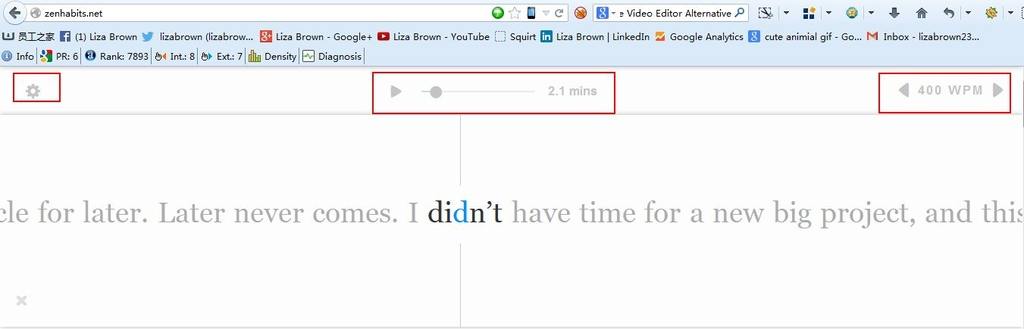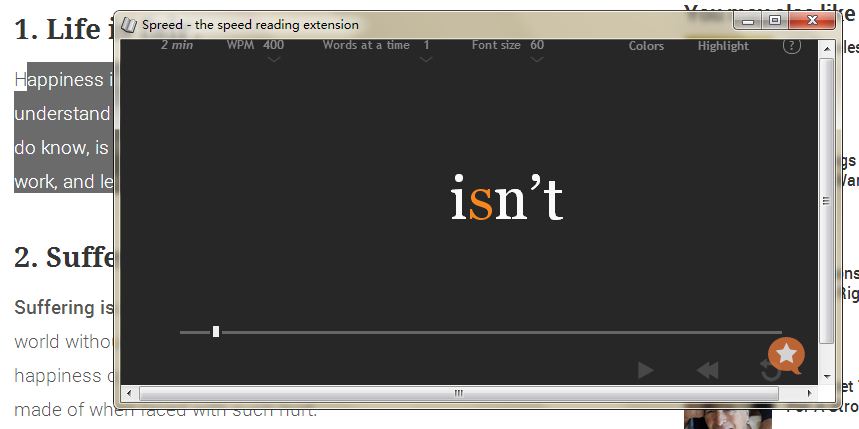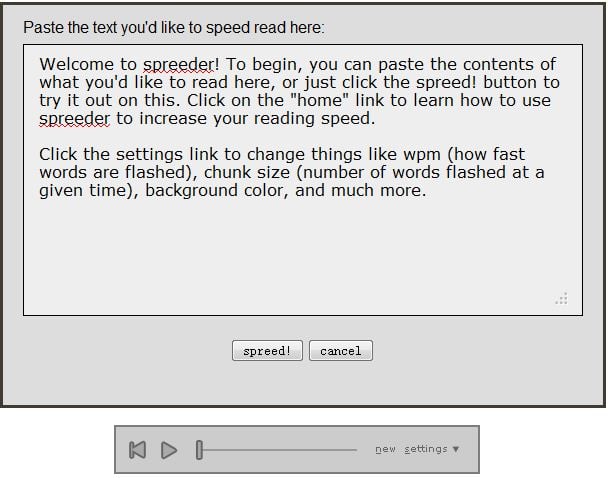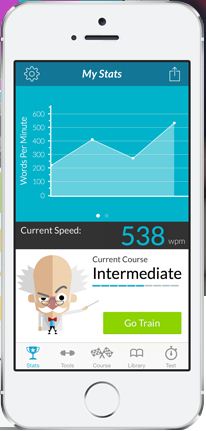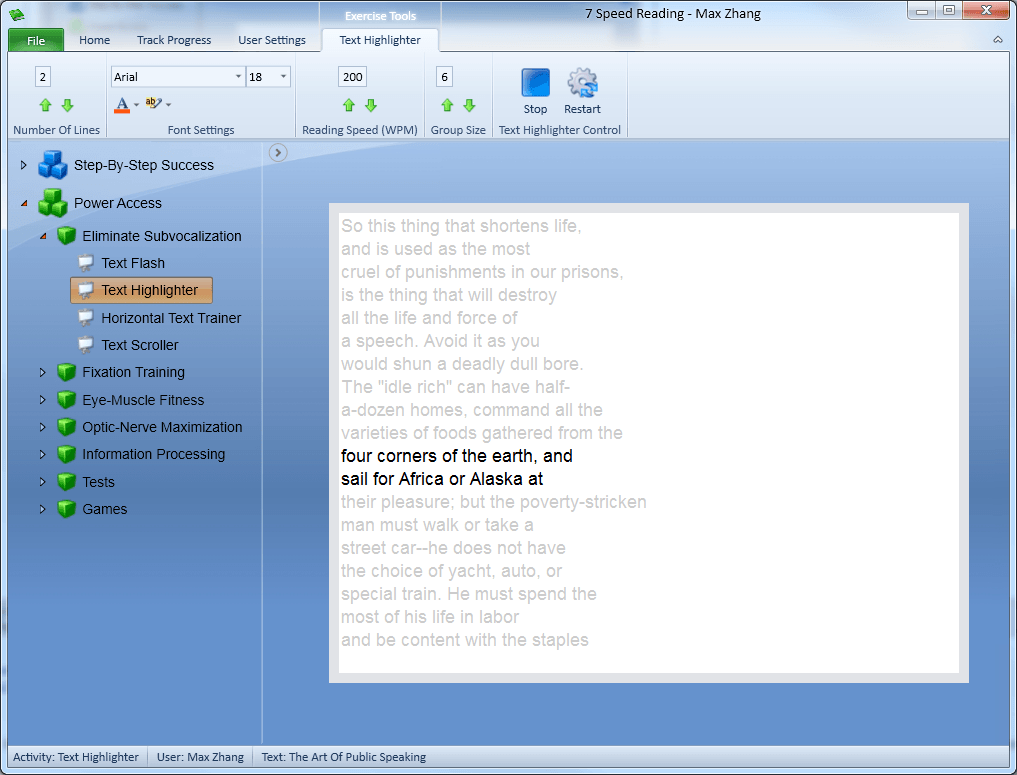For most of readers, 200WPM is the normal speed at which books or articles are read. However, if you want to read 400WPM, the following 5 speed reading tools may be useful. The main theology of speed reading tools is to eliminate any possible distraction, like sub-vocalization, to allow the reader to absorb the maximum info and enhance comprehensive capability within limited time. All of them are reviewed from four parts, i.e. installation tip, screenshot introduction, pros and cons.
1. Squirt (Mainly Use for Firefox)
Installation Tip: Drag the blue booklet button on this page to the bookmarks bar in Firefox.
Screenshot Introduction:
A hanging window will show in the webpage after click the bookmarklet and all words will show in the center with a trunk line in the middle. Basic settings and advanced settings can be found on the top of the flash words.
Pros:- Split the whole article with words or sentences showing with flashing chunk. Only the middle word will be highlighted to draw attention.
- Adjust the reading speed as per personal needs by clicking forward and backward arrow button. Advanced setting shows the shortcuts of pause/continue, escape and faster/slower for PC.
- Click the bookmarklet directly. It will read the whole page. However, if you want to read only parts of article, just select the parts before clicking the bookmarklet.
- Also supports Chrome and Safari.
Cons:
- Limited setting in word amount or colors.
- Only available online.
2. Spreed (For Chrome)
Installation Tip: Chrome->Tools->Extensions->Get More Extensions, search “Spreed”, or install by clicking here directly.
Screenshot Introduction:
A book-like extension tool will show at the end of search area. Click once to pick up the current website into Spreed (or use shortcut Alt+V to activate). This will lead your pointer to choose the right body of text. A green independent window will pop up, as seen below, with settings near the top.
Pros:- Change the read speed by clicking the arrow button below WPM, users can start from 5 WPM up to 1600 WPM.
- Words amount can change from 1 word at a time to 6 max. You can also change the font size (5–100) and word colors (black, white and orange).
- Partial reading can be activated after choosing the content and right-clicking to pick up the selected text into Spreed.
- Independent window for flexible reading.
- More settings, especially in font size and words amount.
Cons:
- Unable to activate by one-click.
- Only supports Chrome right now.
- Only available online.
3. Spreeder (for Any Text)
Installation Tip: Unnecessary to install since you can just use it in your browser; users can find here.
Screenshot Introduction:
You can copy and paste any text to the box and click “spreed!” It will start to read the text by showing words/sentences as per setting. All settings can be found on the bottom toolbar.
Pros:- Powerful setting to change the word speed, size and color.
- Supports some advanced setting like skip over “stopwords” which convey no additional meaning to the sentence (i.e. ‘the’,’an’,etc).
- Supports bookmarklet version.
Cons:
- Unable to spreed by one-click; all material needs to be copied and pasted to certain area.
- Unable to choose different fonts.
4. Acceleread Speed Reading Trainer (for iPhone and iPad)
Installation Tips: search in App Store with the name or download here directly.
Screenshot Introduction:
There are 10 lessons for readers to familiarize themselves with the theology behind reading. The best part is the training center, in which 5 different tools, like Diamond Highlighter, are provided along with the main features.
Pros:- Monitor training results.
- Creative highlighting tools.
- Customizable personal file reading.
- Explains the science behind speed reading and trains you to do it.
Cons:
- Mainly training tools; unable to spreed the article online.
- Too many guidelines and explanation.
5. 7SpeedReading (for Win and Mac)
Installation Tips: Download via different OS versions; supports Windows XP, Vista, Windows 7, Windows 8 and Mac OS. The official site will auto-recognize OS.
Screenshot Introduction:
This is a totally independent application. After you open it, you can create an account to log in to personal courses. Because it supports multiple users, your family members can use the same tool by logging in to different accounts. There are 6 chapters for Step-By-Step Success, which focuses on Speed reading essentials, eye and body health, eye warm-ups, tripling your reading speed, advanced training and testing yourself. After finish this part, users can move to Power Access, which has 7 parts. The best part of 7SpeedReading is that it helps you reach your full speed reading potential.
Pros:- Comprehensive training courses.
- Multiple options for different demands.
- Advanced and healthy training theology.
- Supports any file format: PDF, Email, and so on.
- Support various operating systems.
Cons:
- Complicated.
- Paid service.