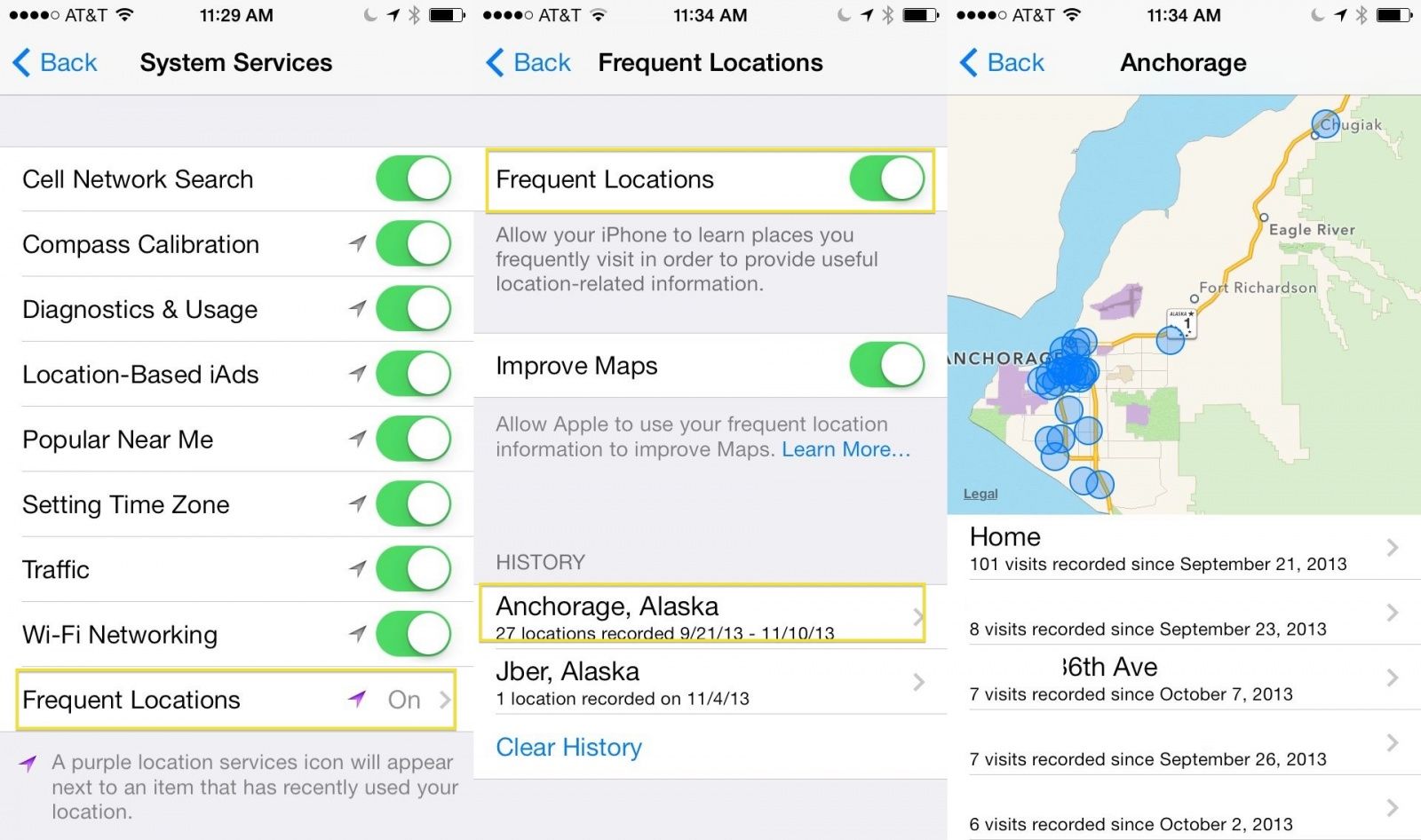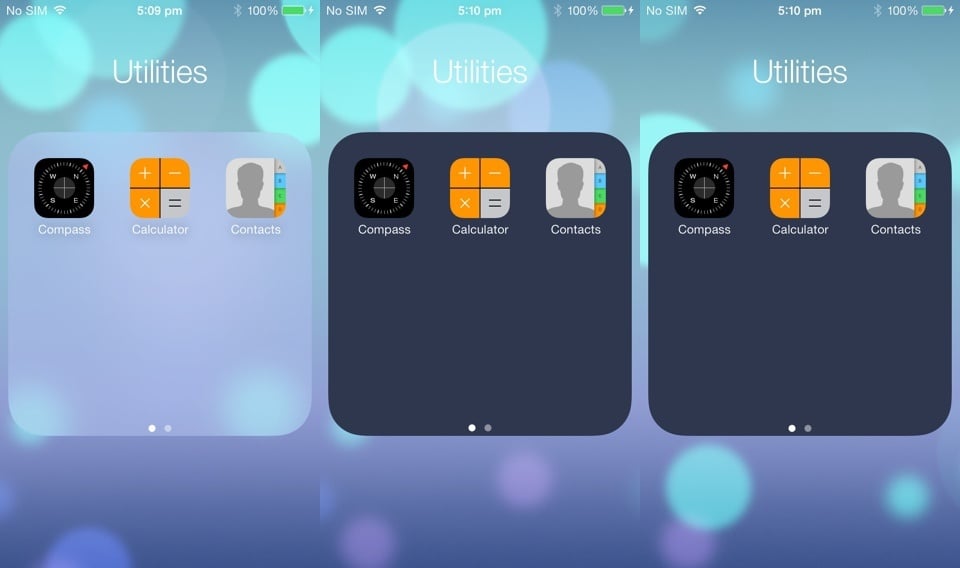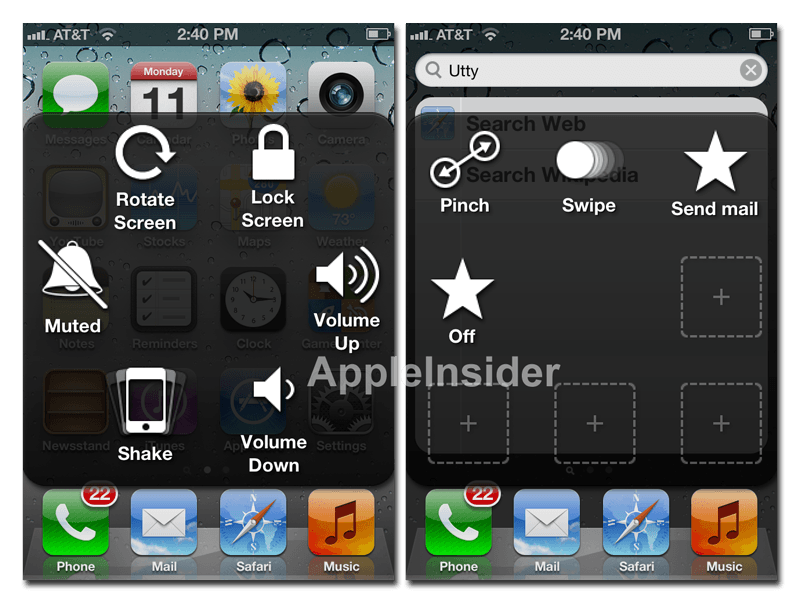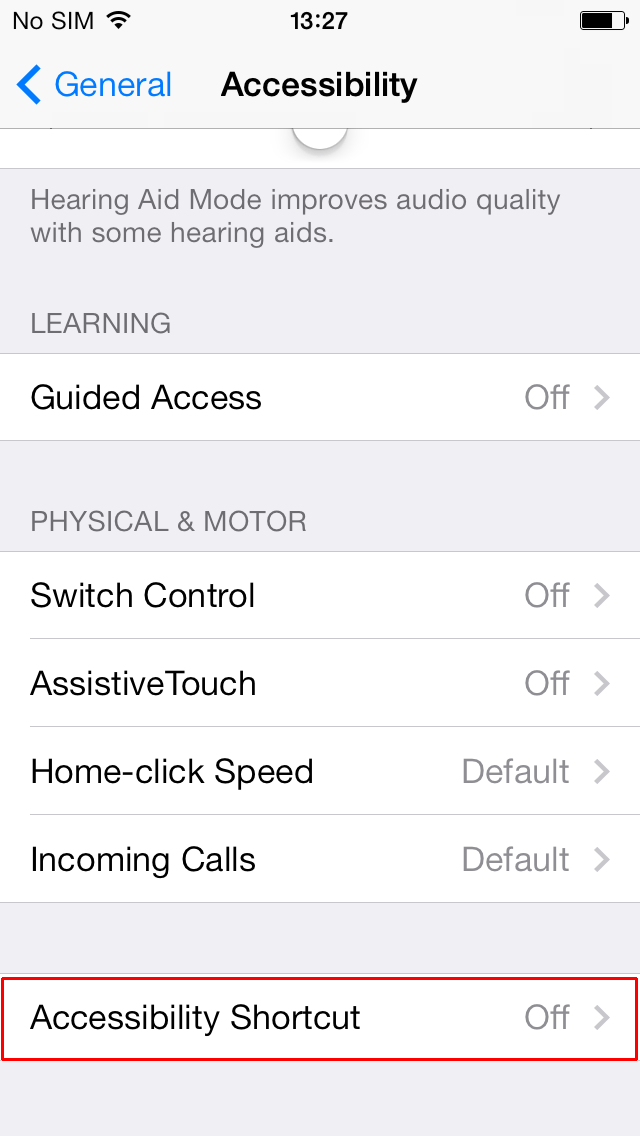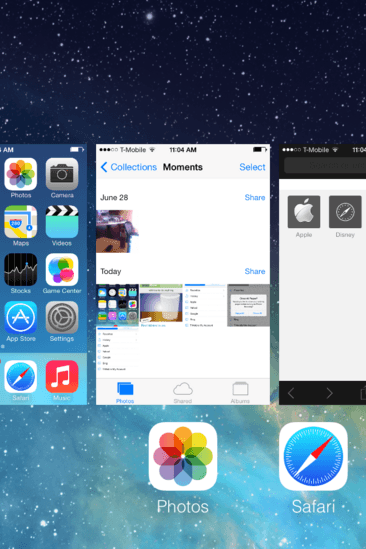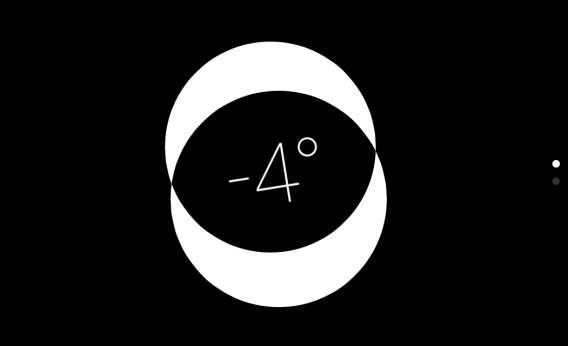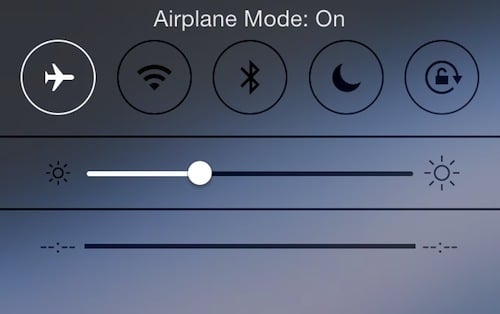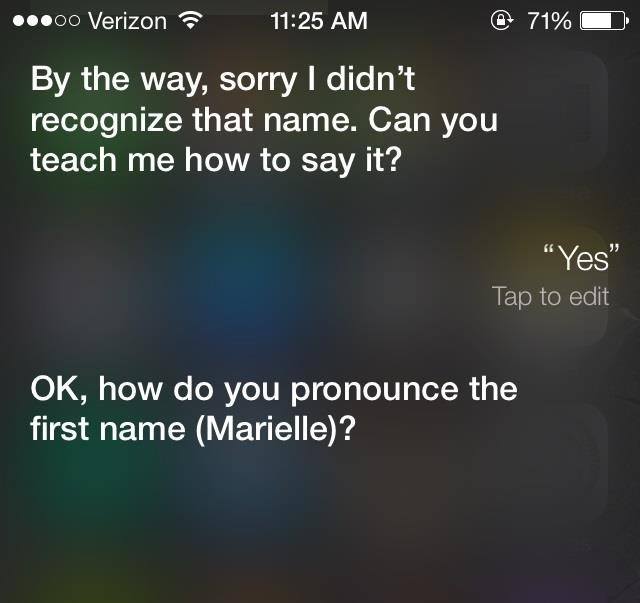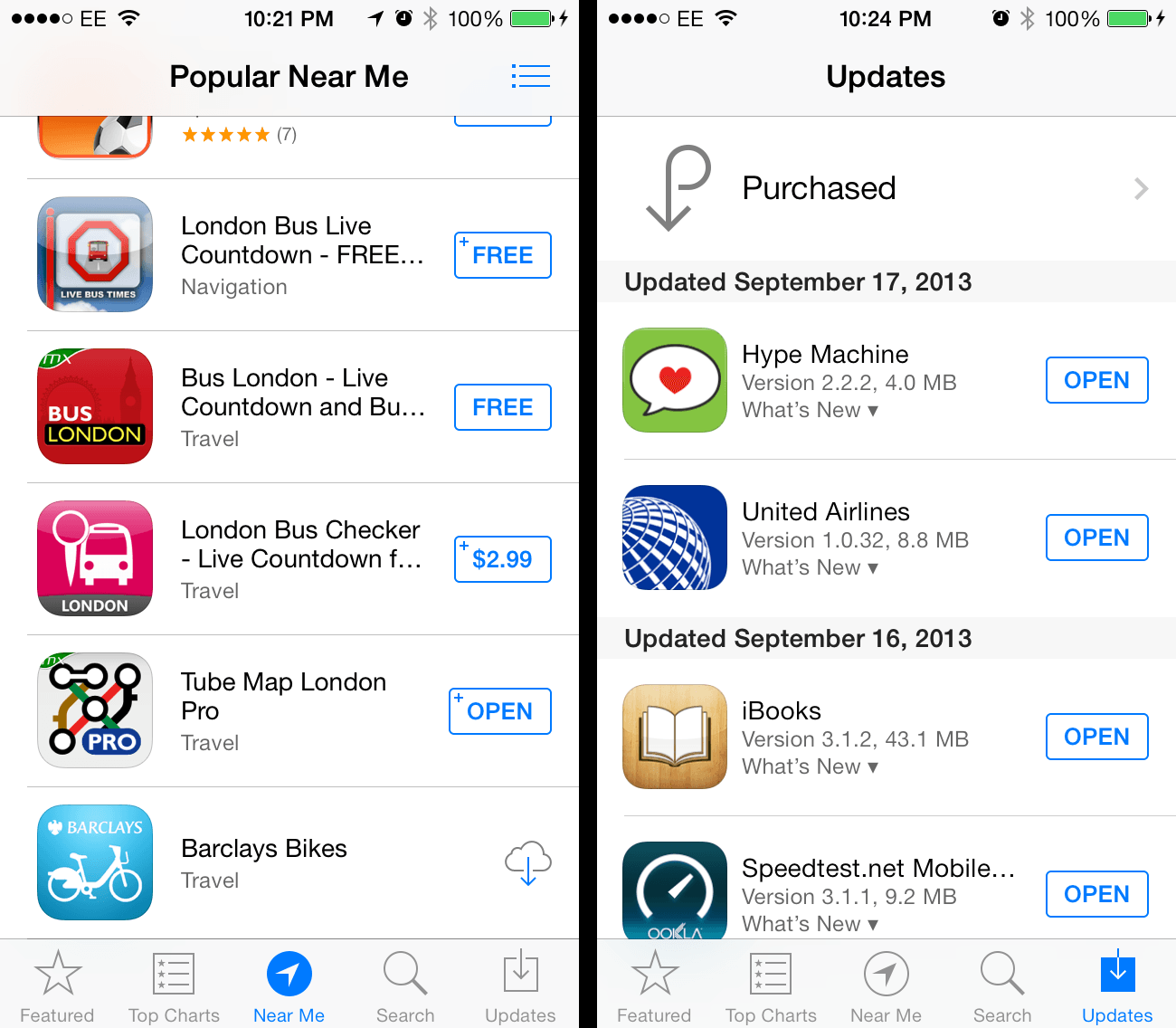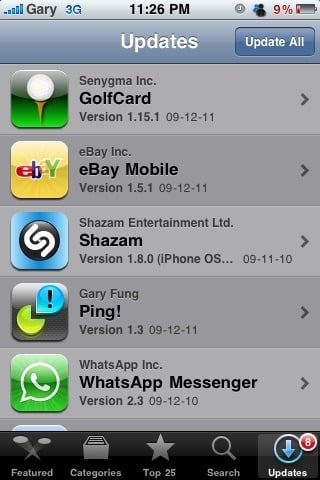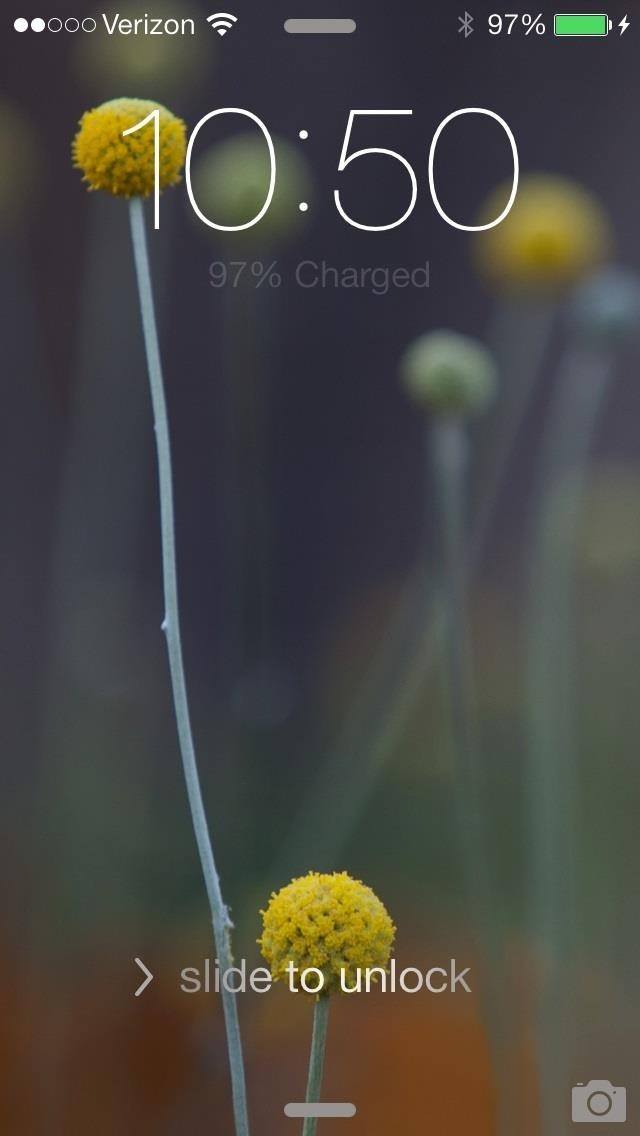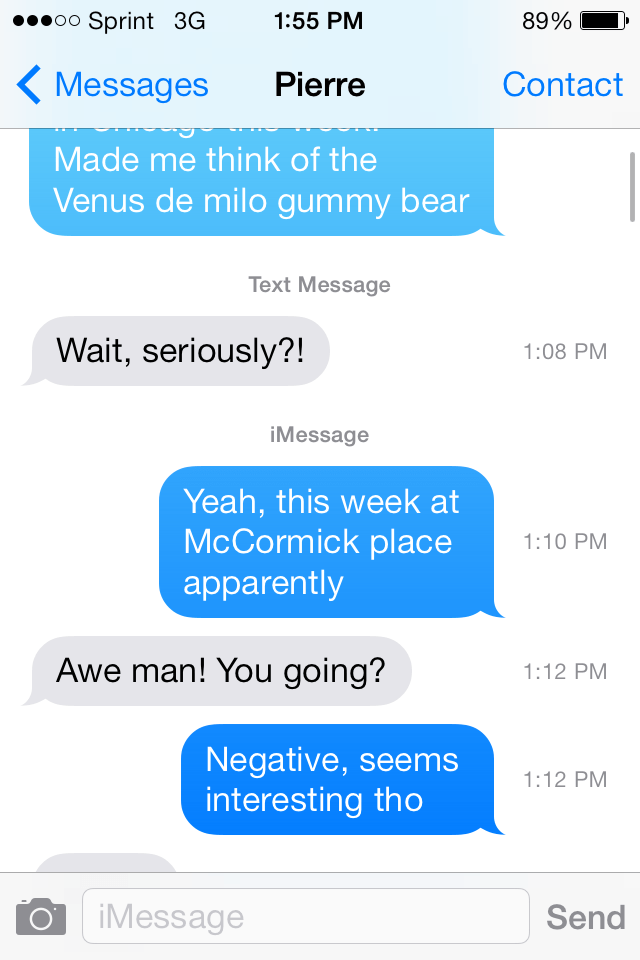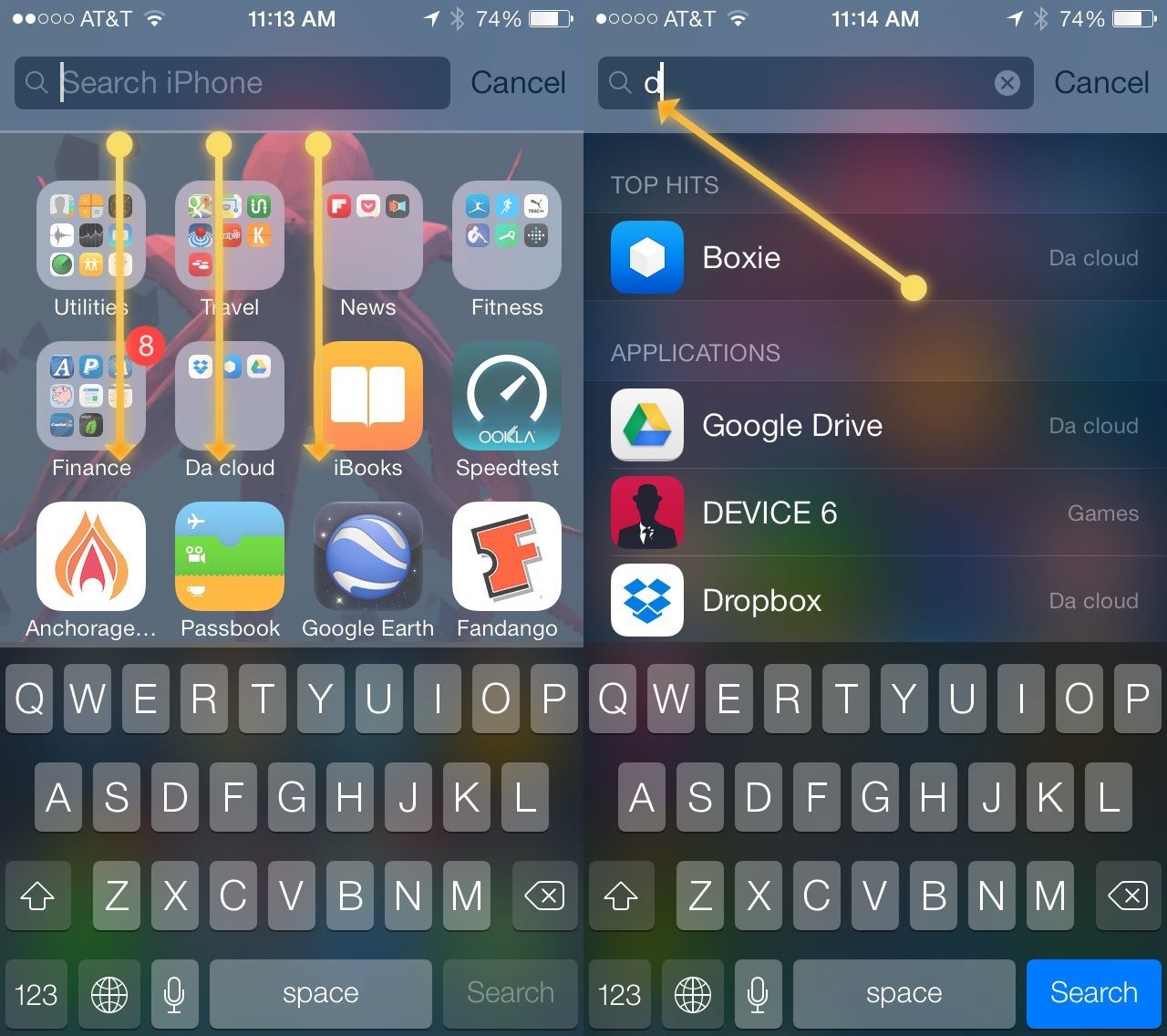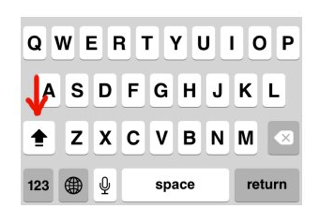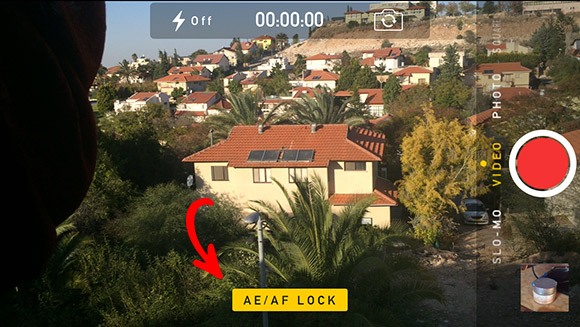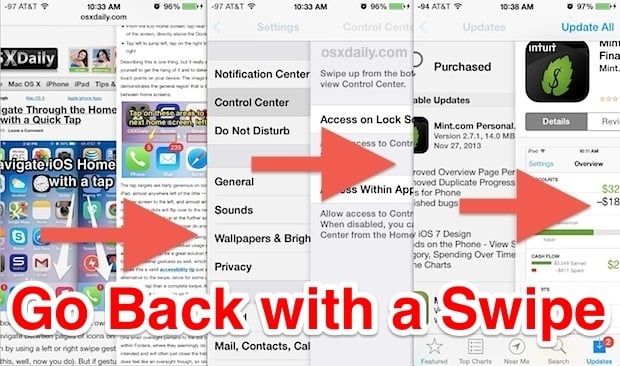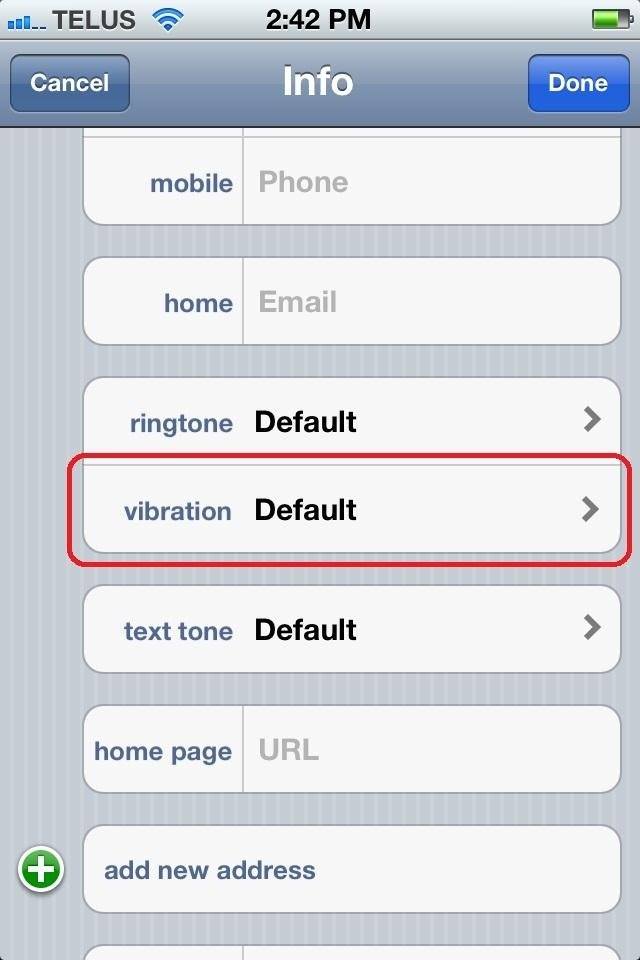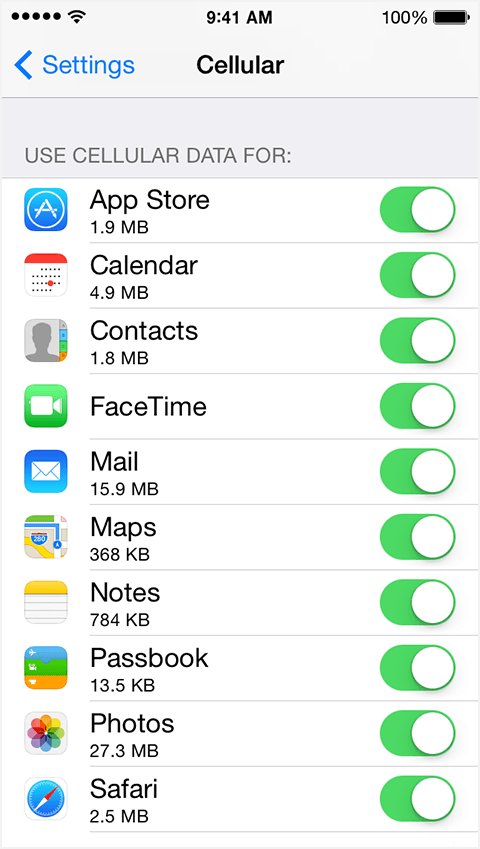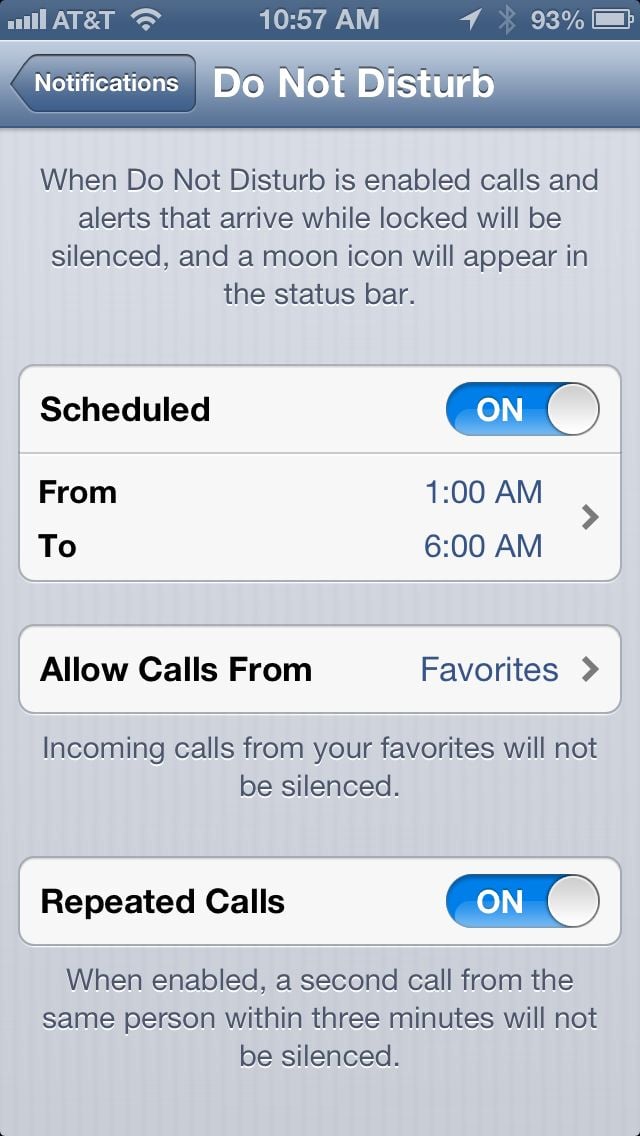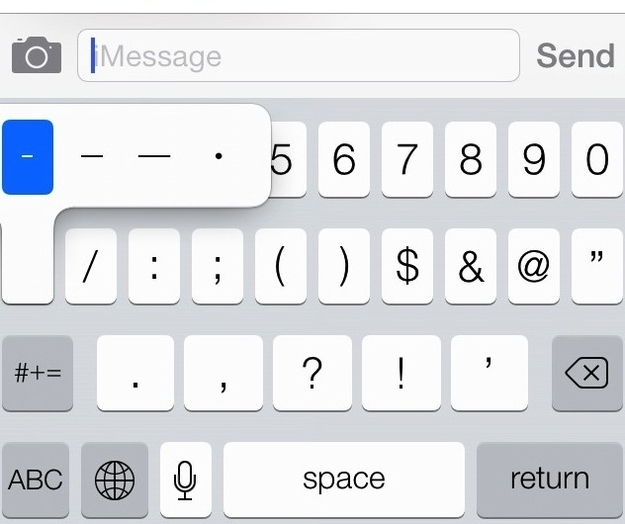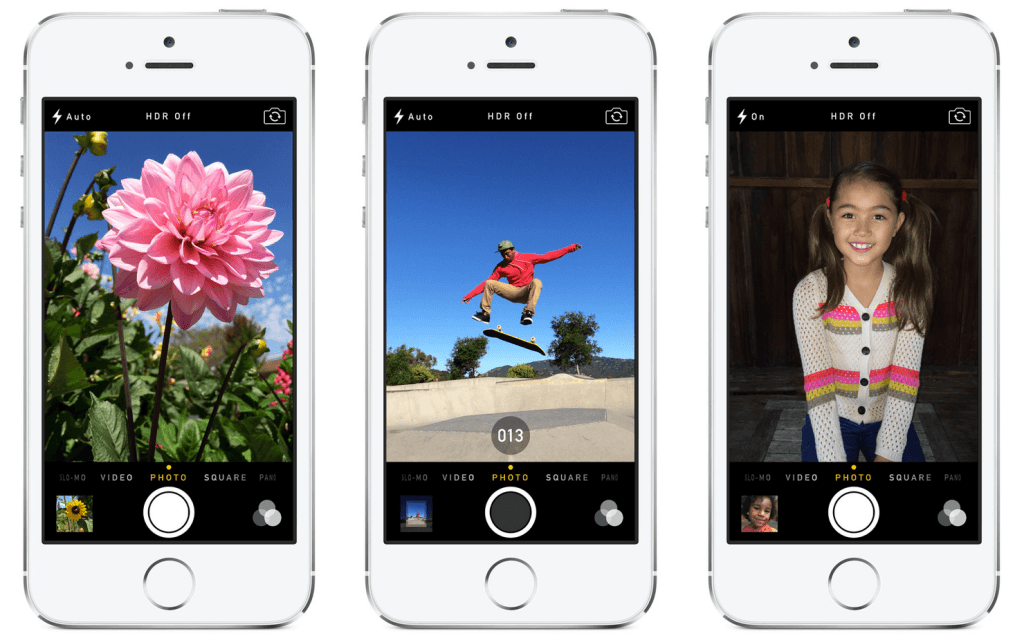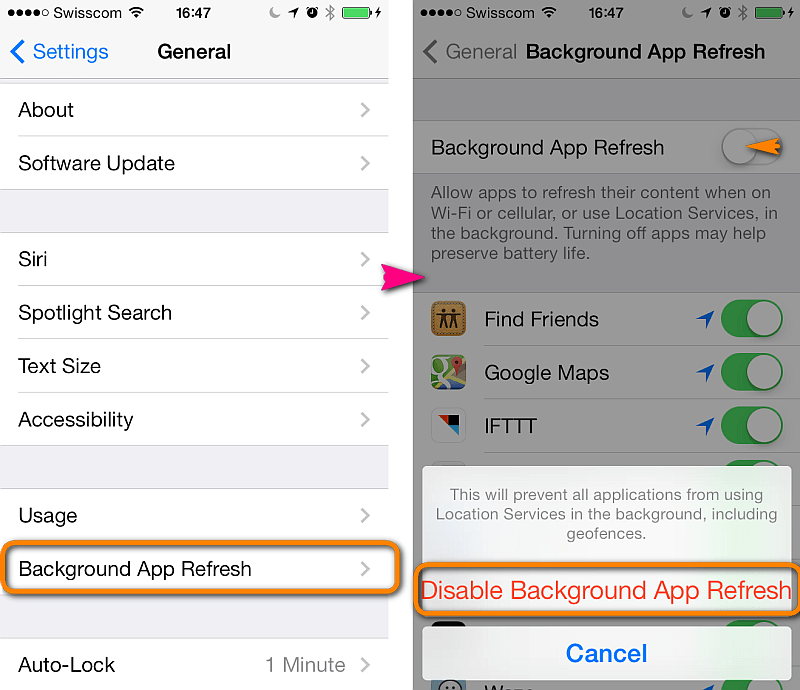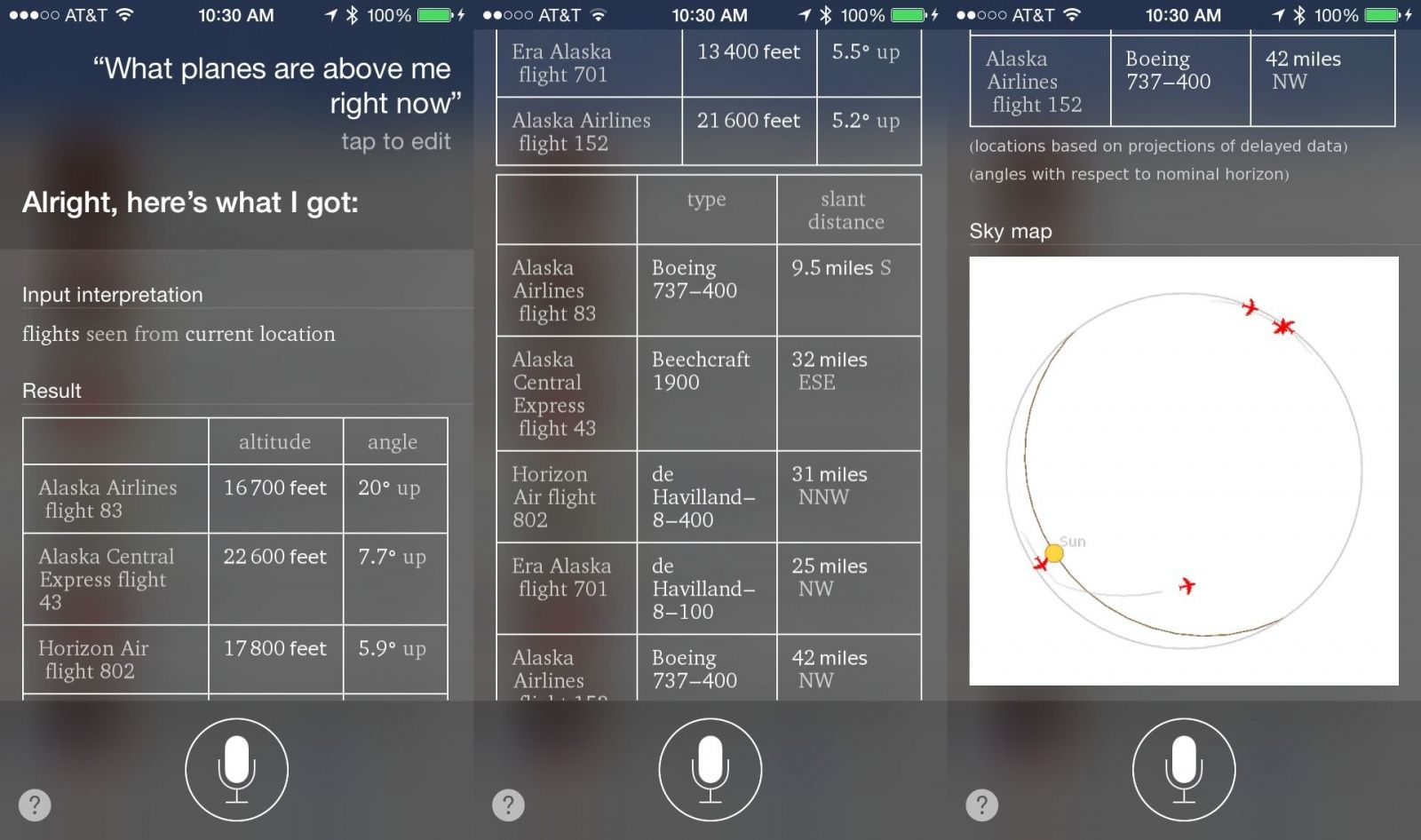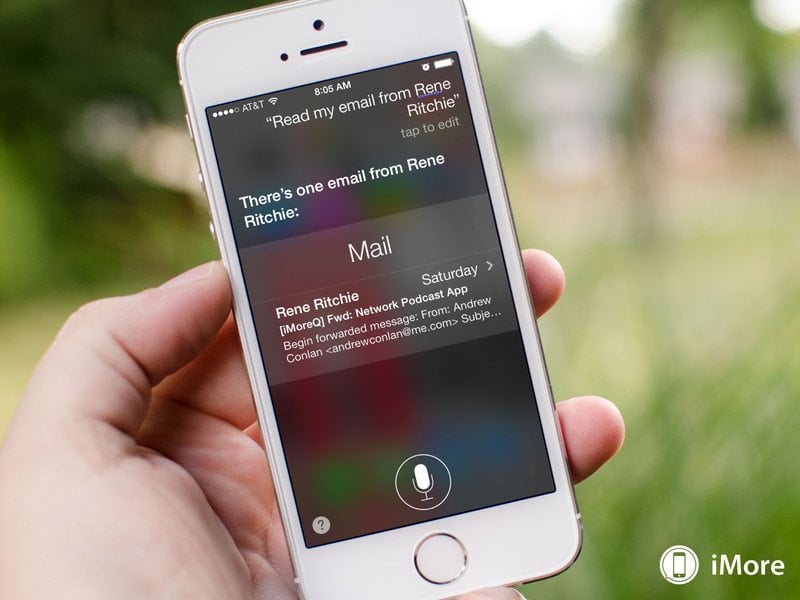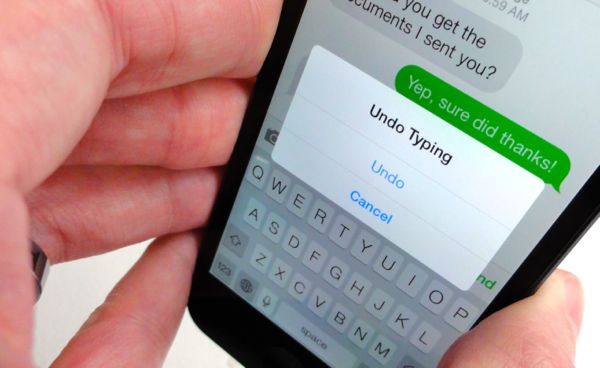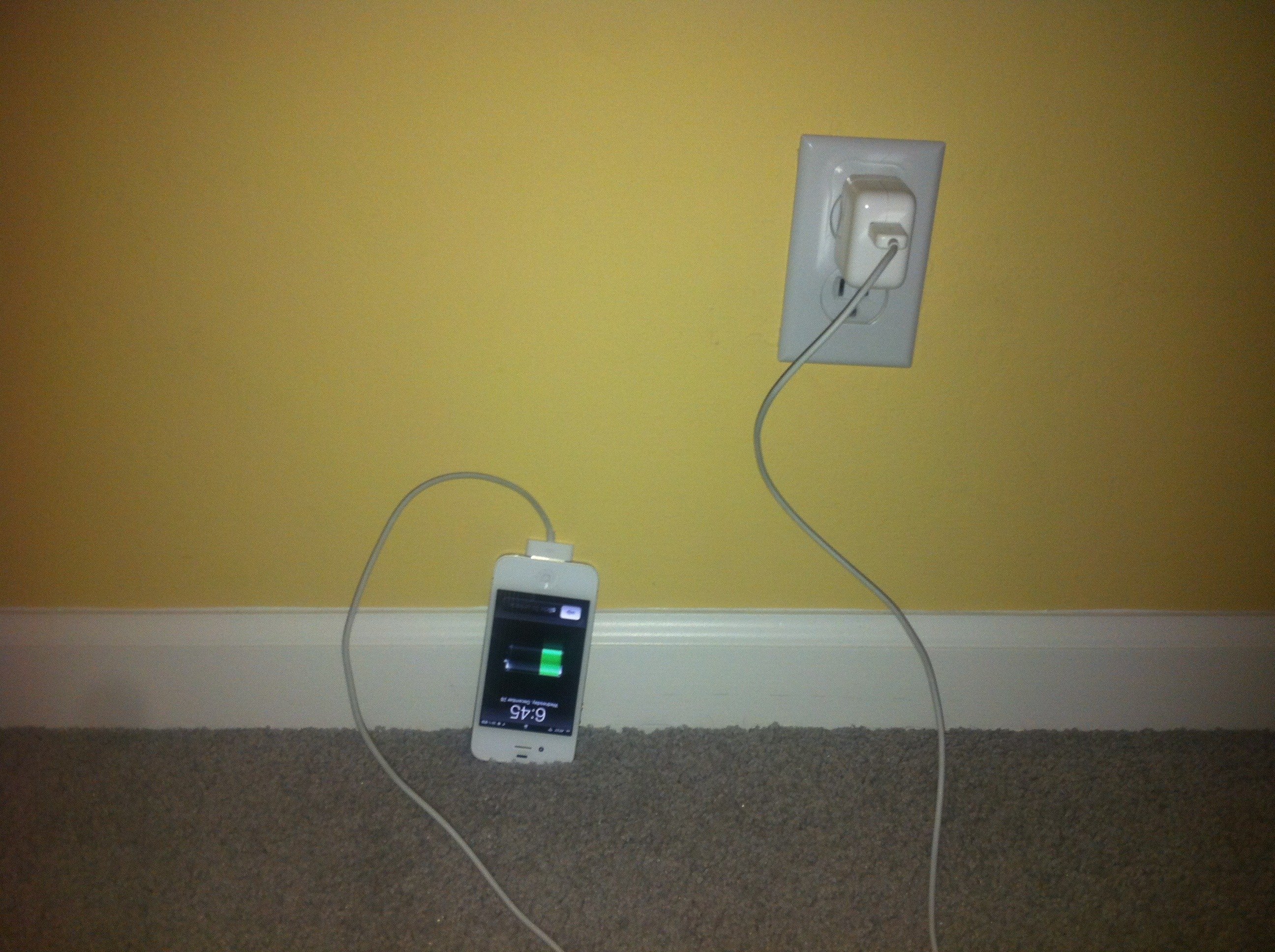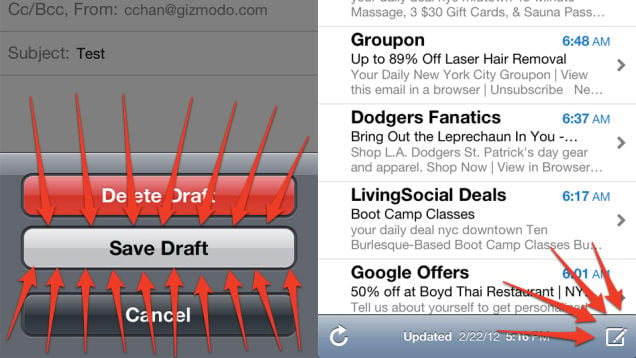Despite the fact that millions own an iPhone, many are unaware of some of the more amazing features hidden away in this little device. Here are a few of them! While you might know about a handful of these, several should surprise you…
1. It tracks every location you’ve been to.
That’s right. Your iPhone has tracked every location you’ve been at since you activated it. To see how creepy your iPhone is, go to settings, privacy, location services, system services, and check out the “frequent locations” option. It can be quite eye opening to see a complete history of everywhere you’ve been…
2. Its performance is more customizable than you think.
Have an iPhone 4S and sick of all the stutters caused by iOS7? Go to settings, general, accessibility, and turn on the “reduce transparency” option located under “increase contrast.” Also, turn off “reduce motion.” Now, your iPhone should run about as well as it did under iOS6, with all of the software upgrades of 7!
3. It can work without a power button.
Go to settings, general, accessibility, and turn on “AssistiveTouch” if your power button ever breaks. It’ll project a small icon onto the screen that’ll allow you to lock your phone without the need of a physical button! You can also turn your phone off using this as well. Don’t worry, even without a power button your phone will automatically turn on when you plug it in.
4. You can set your phone to perform certain actions when triple clicking the home button.
Within the aforementioned accessibility settings, there’s an option at the very bottom of the page called “Accessibility Shortcut.” From there, you can program your home button to activate zoom, assisted touch, voice over controls, and other features with a triple click.
5. You can close more than one app at a time!
When I upgraded to iOS7, I found the app-closing procedure to be an annoying and time consuming process. No longer! Turns out you can close multiple apps at a time by swiping up with two or three fingers.
6. It can replace your leveling tool.
Ever wish you had a level around to get those perfectly straight edges you’ve always dreamed of? Well wish no more! Your iPhone’s compass has a hidden level (ha, get it?) that you can activate by swiping to the left.
7. Its battery lasts forever on airplane mode.
Airplane mode isn’t just for when you’re on an airplane! Use it when you need to save battery, and you’ll get a lot more life out of a single charge. Using airplane mode also allows your phone to charge faster.
8. Its performance improves when you clean its hard drive.
Always try to leave at least two gigabytes free on your iPhone. Anything less and it will start to slow down considerably.
9. Siri can learn!
I had a friend who once told me Siri knows too much for her own good. Well, turns out you have the ability to teach her even more. If she ever mispronounces a word, tell her, and she’ll give you several alternate pronunciations.
10. It tracks popular apps near your location.
There’s a little innocuous option located at the bottom of the app store called “Near Me” that’ll literally show you the most popular apps in your immediate area. Usually these will include local news apps or bus schedule apps for the town you’re in. Useful if you are in a new area!
11. It automatically updates apps.
This is a useful feature that arrived with iOS7. Unlike previous iterations of the software, your iPhone now downloads updates whenever they’re available. That being said, this eats up performance and battery, so if you’d like to shut it down, go to settings, iTunes & App Store, and turn off “updates,” located under “automatic downloads.”
12. It changes the contrast of background images to make text more visible.
Afraid that the background image you want to use is too bright, thus making text too hard to read? Fear no longer. With the latest iOS update, your iPhone will automatically adjust the contrast of such images so that you can still see the clock on the lock screen and the text below your apps.
13. It allows you to take a picture using its volume buttons!
I can’t tell you how many times I’ve seen fellow iPhone owners try and hit that white circle on the screen to take a picture instead of the much more easily accessible volume buttons. Now you can be cool and start using your iPhone as if it were an actual camera too!
14. It can tell you exactly when you received a text message.
I was annoyed with the messaging app on the iPhone initially, because I thought it didn’t let you see what time texts arrived. This is a useful feature, mainly because it’s nice to know how long ago somebody sent you a message. Luckily for all of us, the iPhone does have this feature. To access it, simply swipe to the left in any text conversation you have. You’ll then be able to see the exact time that texts were sent and delivered.
15. It can change Siri’s gender.
Tired of the same old Siri? Go to settings, general, Siri, and scroll down to “voice gender.” Here you can give Siri a male voice.
16. Spotlight search is actually…useful?
I never see anybody use spotlight search for anything, but in reality it’s quite a useful feature. Just swipe down on your homescreen to access it, and type in whatever you need. It’s more efficient to search for contacts or a certain song here than it is to open up individual apps and scroll through a hundred names or titles.
17. It has caps-lock functionality.
Tired of pressing shift before every letter you want to capitalize? I used to be, too. That was before I figured out that, by simply double-tapping the shift key, it morphs into a caps-lock key. Then, everything you write after comes out capitalized. Perfect for when you’re angry or want to add emphasis to something.
18. You can permanently lock your iPhone’s autofocus and exposure.
It’s super annoying when you’re trying to take a picture with your phone and it constantly readjusts its focus. To stop that insanity from occurring, simply hold your finger on the screen in the location you want to focus on (instead of tapping it). Wait for the yellow square to flash twice, and you’ll see a notification pop up that says “AE/AF lock.” Now you can take pictures without your focus and exposure constantly jumping around!
19. It has a built in back button.
Unlike a lot of android phones, the iPhone has no dedicated back button. To essentially achieve the same effect, however, just swipe your finger from the left edge of your screen to the right. It’ll take you back to the page you were previously on.
20. It can give each of your friends a custom vibration.
Tired of the standard vibration notification for text messages? To add a little spice to your texting life, go to contacts, find someone, and hit edit in the top right corner. Then go down to vibration, tap default, and scroll down to “Create New Vibration.” There you can craft a unique buzz for each of your coolest friends!
21. It can regulate your data usage.
Nowadays data’s a precious resource (since cell companies hate the idea of unlimited anything). If you have an app that’s chewing up a considerable amount of your monthly allotment, go to settings, cellular, and check out the list entitled “use cellular data for.” There you can turn off data for certain apps. Once you do that, they’ll only update over Wi-Fi.
22. You can program it to turn on “Do Not Disturb” during certain hours of the day.
You probably knew about your iPhone’s Do Not Disturb setting, found in the control panel. However, what you can also do is customize it so that it turns on during specific portions of the day. Go to settings, Do Not Disturb, and check the “scheduled” option. This will allow your phone to automatically turn DND on from say 12:00AM to 8:00AM so that you aren’t bothered with anything while you sleep.
23. It can appease your impeccable grammar standards.
Ever wanted to use one of those fancy em or en dashes while texting somebody? Well, you can. All you have to do is hold the dash key, and it will give you those two as an option. Now there’s no excuse to write poorly, even on a phone!
24. It can take rapid bursts of photos.
Ever see something amazing, whip out your phone to take a shot, and come away disappointed with the result? Lower the chances of that by taking multiple shots at a time. To do this, just hold the camera button. This feature works best on the 5S due to its blazing processor, though you can still use this feature (at a slower pace) on the 4S (I’ve tested it).
25. It refreshes all of your apps in the background.
Otherwise known as “background app refresh,” this feature allows all of your apps to update themselves when you aren’t using them. In other words, a news app will pull in updated articles even when you aren’t actually using the app. While it can be a nifty feature, it also uses up battery and processor power, so if you want it off just go to settings, general, background app refresh, and swipe it off there.
26. It can tell if any planes are flying above you.
Although you can’t always see them, there’s always a bunch of planes flying right above your head at any given moment. Just ask Siri “planes overhead,” and he or she will give you a little table with all of the planes in the air roughly above your current location.
27. It can read your e-mail for you.
Siri is more useful than most give her (it?) credit for. One of the other things she can do is read your e-mail, which can be a godsend if you’re driving or otherwise occupied. Just ask something like “read my latest e-mail.” You can even ask if you’ve received a message from a specific person, and Siri will check and read them aloud if you did.
28. It can delete your mistakes with a simple shake.
Make a typo? Apply the wrong filter to a photo? Just shake your phone, and much like an etch-a-sketch, or control-Z on a PC, it’ll erase the last thing you did.
29. It charges faster if you use a power adapter supposedly meant for the iPad.
The iPad’s power adapter is rated at 12W as opposed to the iPhone’s 5W, thus your phone will charge faster with the former rather than the latter.
30. It can show you your e-mail drafts.
I always wondered why my iPhone never let me review my e-mail drafts. Turns out that it does, only it’s tucked away in an arcane way, meaning that most won’t find it on their own. Basically, all you do is go to your inbox and hold the new message button down (it’s located in the bottom right corner). Instead of taking you to a page where you can write a new e-mail, it’ll show you a list of your drafts, which can be incredibly useful if you were crafting a nice message and your e-mail app suddenly crashed or your phone lost power, etc.
Which of these did you find to be the most surprising? Know about any other incredible things iPhones can do? Let me know in the comments below!
Featured photo credit: IMG_0012.JPG/MorgueFile via mrg.bz