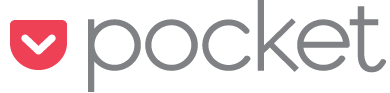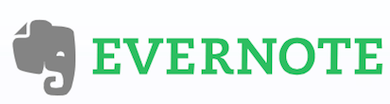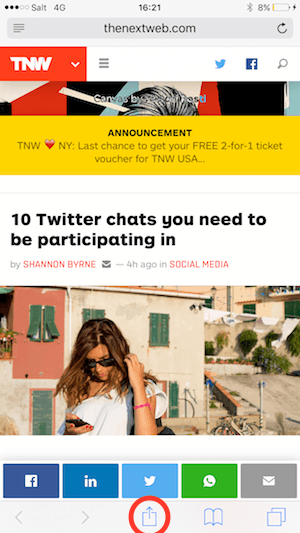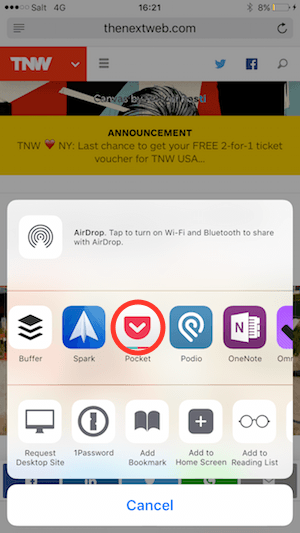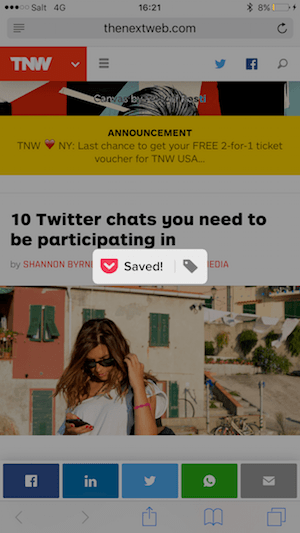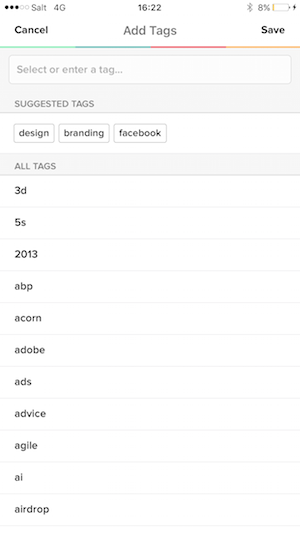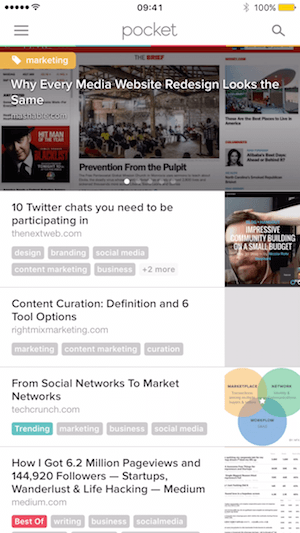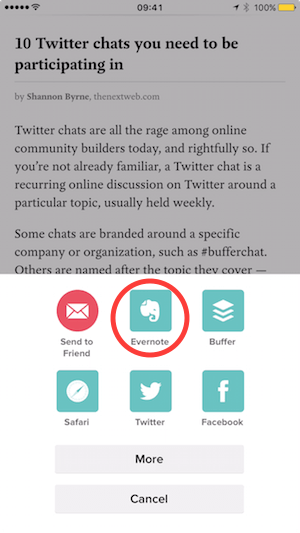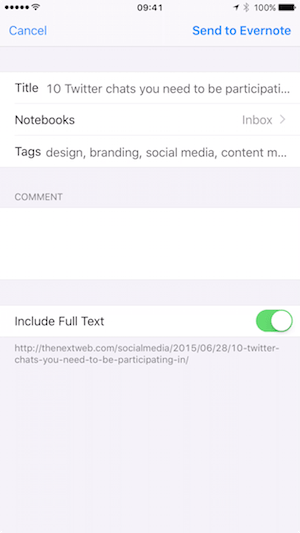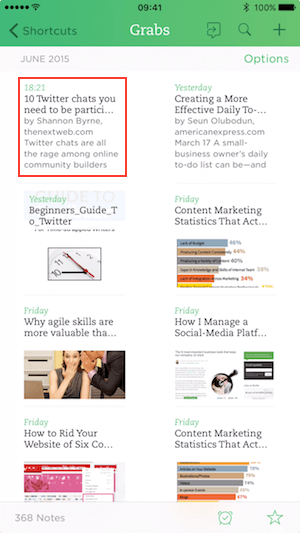Long story short
The idea to use my iPhone as a central hub for curating and managing content I value didn’t come overnight. Since the iPhone is the only device I always carry with me, it just makes sense. In today’s world, we all are mobile and road workers, at least to some extent.
Yes, all our apps allow us to browse the web, check for Facebook messages, read and send mail, and whatnot. We do it in trains, waiting for our meal, or ordering coffee.
But what if we become a little more serious, or should I say professional, by using our beloved devices? What if we want not only to consume, but refer to that piece of interesting content that just popped up on our smartphone? We might want to read it later or even better, collect everything valuable to one place, and find it again easily.
First of all, let me tell you, you’re not alone. Millions of users like you use mobile devices globally to an extend, unimaginable a couple of years ago. In a recent study comScore found that the users on mobile exceeded desktops more than a year ago.
Find out more here.
I learned it the hard way: For years now there are some options to do what I wanted (sort of):
- Creating bookmarks for blog-posts
- File them away with applications like Instapaper
- Save images and PDF-files to the phone and much more
It’s just so many places scattered around in such a small device like an iPhone.
As fast as these were stored somewhere in my mobile they were out of sight and a pain to find later. Not to mention for referring to reading or being used for my recent presentation at the office.
What You Will Learn
- Store your blog-post, image, pdf or Slideshare URL to one reliable place in your smartphone
- Find it easily on whatever device you use
- Share it on social-media, with friends and colleagues or use it in your new bold presentation you want to present to your boss tomorrow
Preliminaries
Hardware
I will use an iPhone here, but any other smartphone or tablet will work. Just the screenshots and some used links will differ.
Apps
Please install the indispensable Pocket from the Apple App-Store
Download Pocket from App-Store
One more is: Evernote. Wherever you are on whatever platform, Evernote will serve you with unparalleled sharing, storage and presenting features.
Download Evernote from App-Store
Step 1: Store what’s great
Once your web page with the greatest blog-post of all time is loaded tap this:
Then that:
Pocket will then be more than pleased to store your web page in a perfectly readable format. But without loosing the page’s URL, so that you always be able to open that page again.
Pro-Tip
If you dare to subscribe to the Pro-Account from Pocket, you will be very lucky to find Pocket to suggest tags. Those do then far better define the content stored and make it easier to find later (more of that in a minute).
Look, that was easy, huh?
Step 2: Review and forward post to its destiny
What a nice clean list, right?
Now let’s see what we can do with the content piece and forward it to where it belongs.
For sure, you can directly share from within Pocket.
Put that valuable piece of content in the right place: Evernote.
Because since you are such an attentive reader, you may ask: Why on earth should I use Evernote, if I already stored my content in Pocket? Well, nicely put, my dear friend.
But for one, it would cost me many blog posts, even books to provide a full list of arguments for Evernote. Especially why it should be the final destination for everything collected digitally. But more importantly, because Evernote has become the de-facto standard for storing, sharing and even directly presenting. Trust me, those two more taps on your nice iPhone screen are worth it.
Now, I’m guessing you have a question: Why store my content on Pocket if I can save it directly to Evernote? You’re an expert on this topic, stop reading right now!
Not so fast, though. The Evernote action on iOS is not (yet) as advanced as the Clipper for browsers. Pocket is going to deliver a far better reading experience as Evernote. Did you ever try to read a full-blown website on an iPhone screen? See, I knew you would agree.
Step 3: Final check and fine-tuning in Evernote
Finally, why not store the file in a notebook of your taste and put some more tags in it to be sure finding it later will be a breeze?
Believe it or not!
You’re done!
And don’t you dare to tell me that wasn’t easy as 1–2–3!